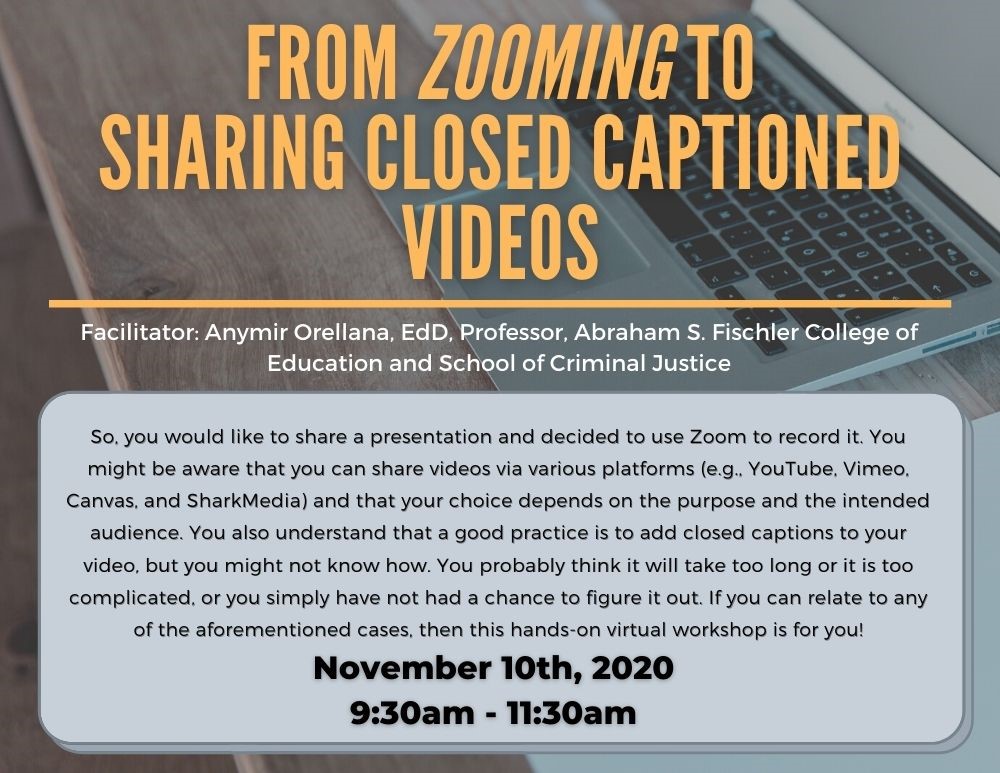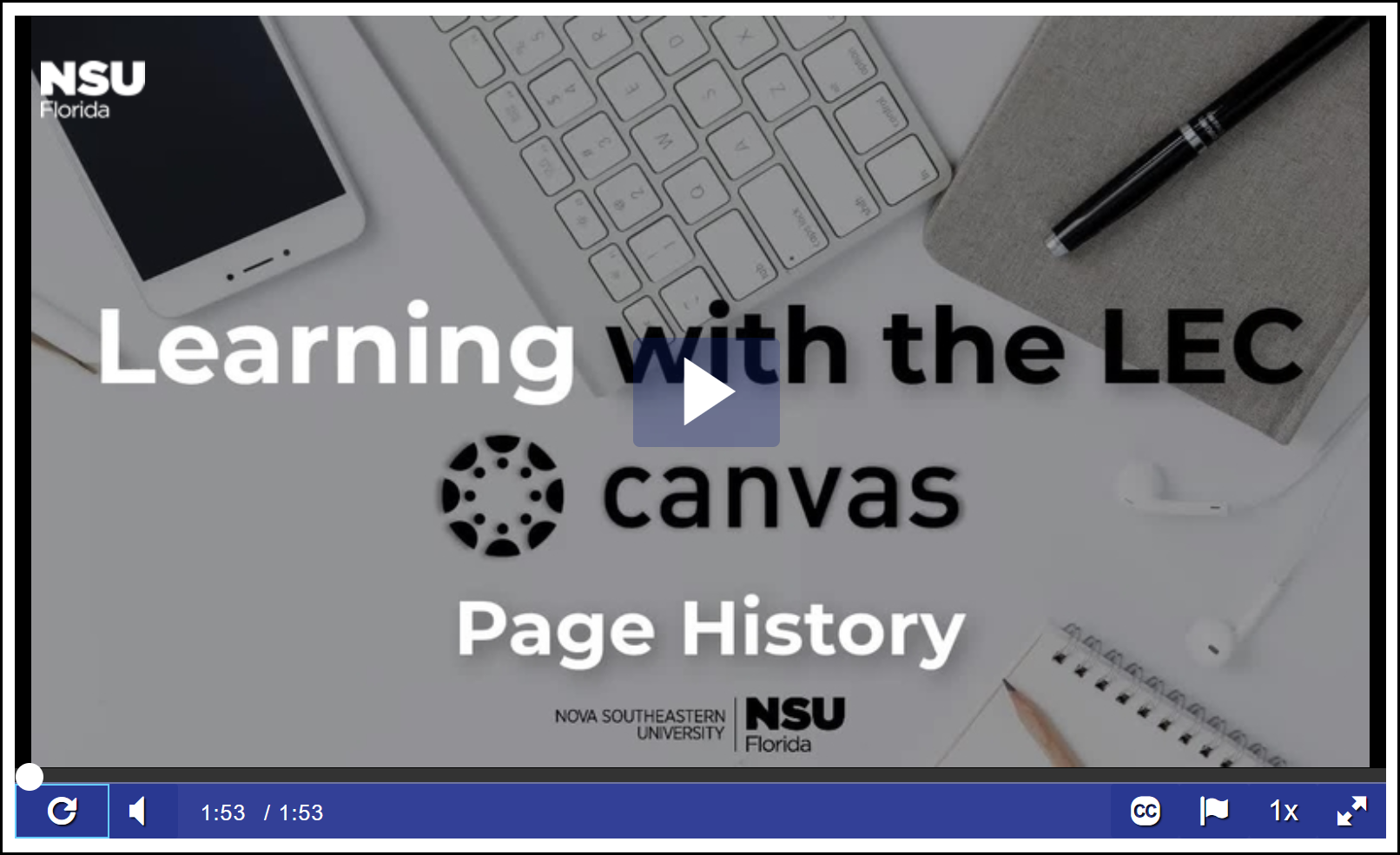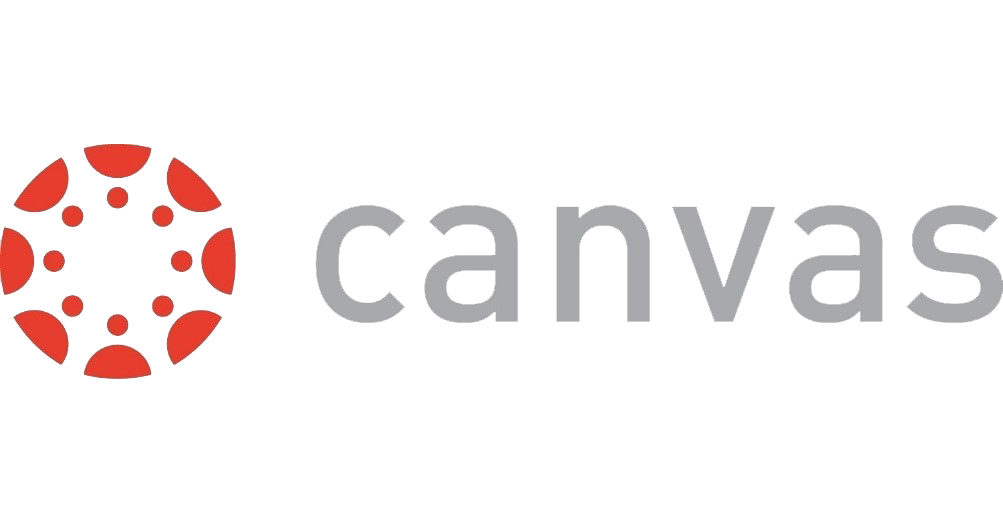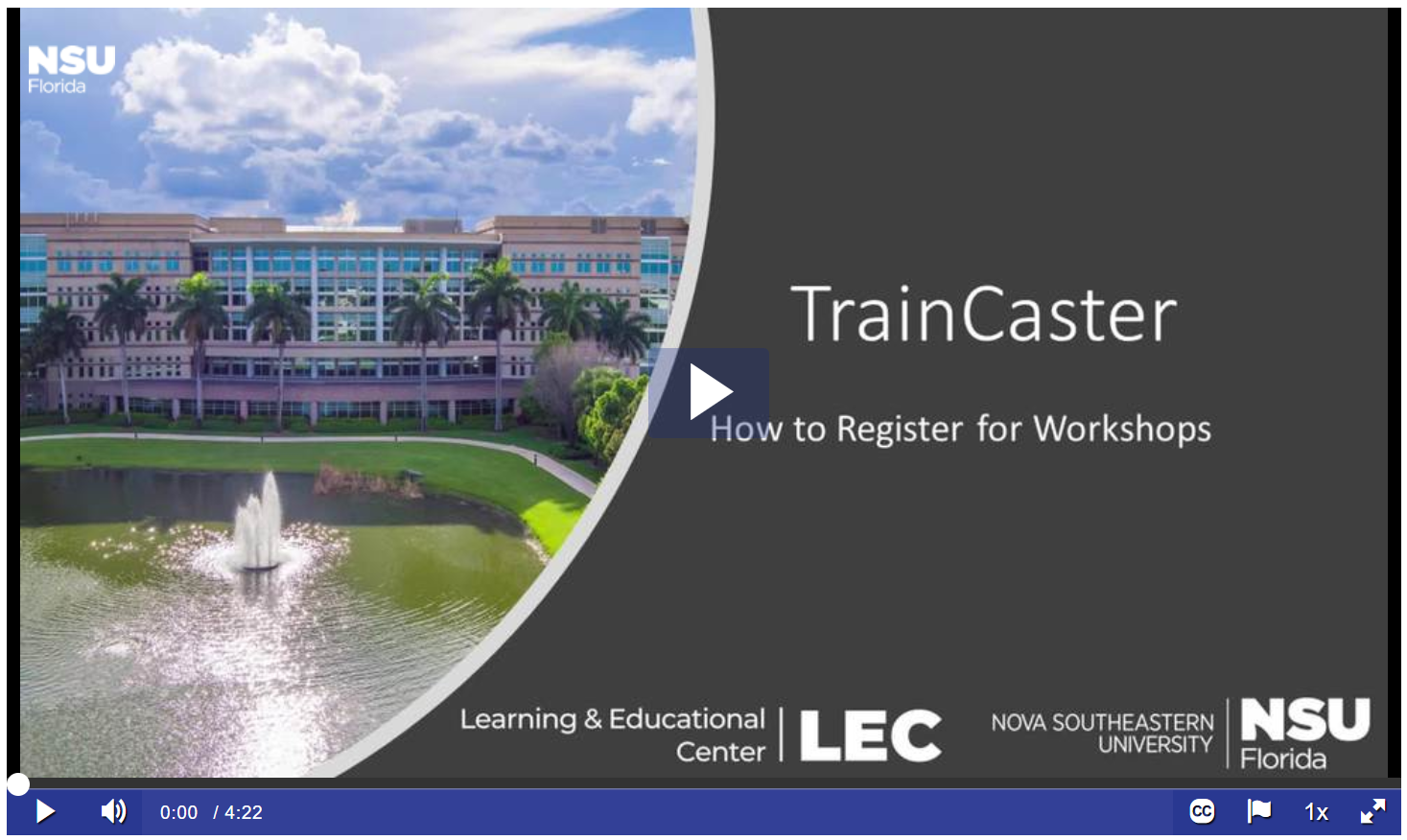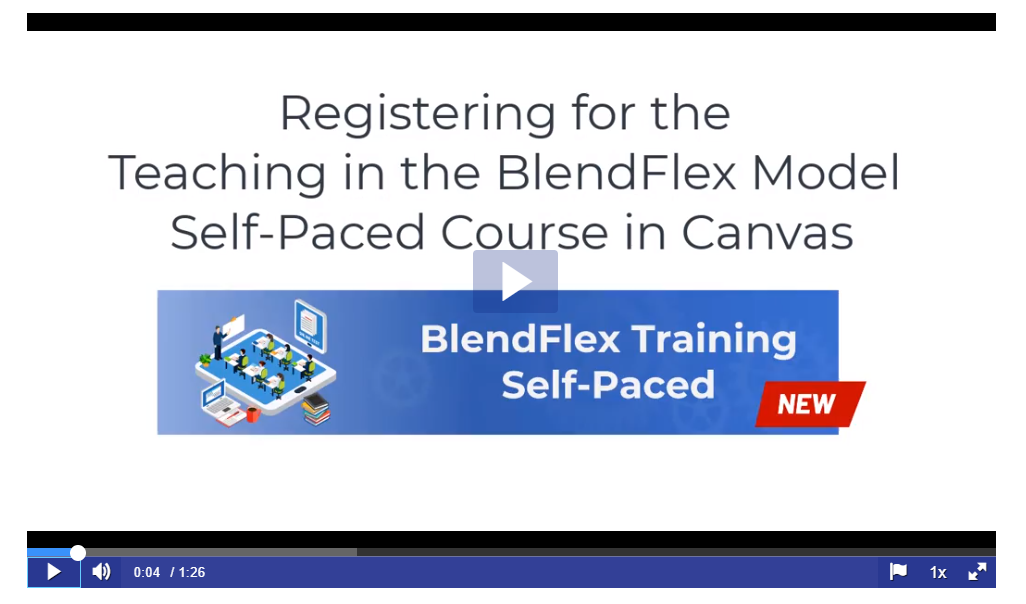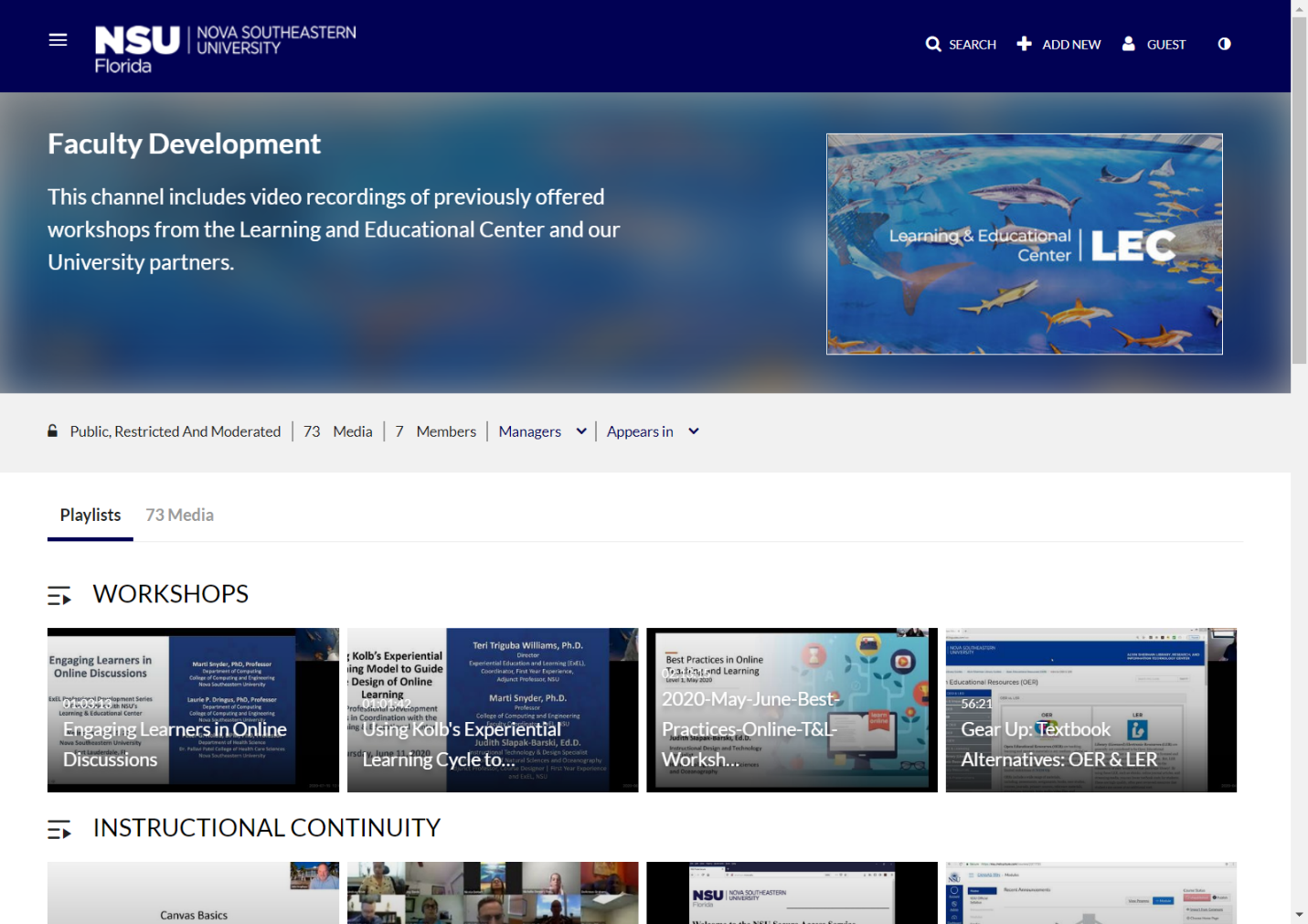This Week In The LEC: Strategies for Zoom Breakout Rooms, From Zooming to Sharing Closed-Captioned Videos Workshop, NSU Copyright Office, LockDown Browser and Respondus Monitor Resources
Issue Date: 10-16-2020
Strategies for Zoom Breakout Rooms
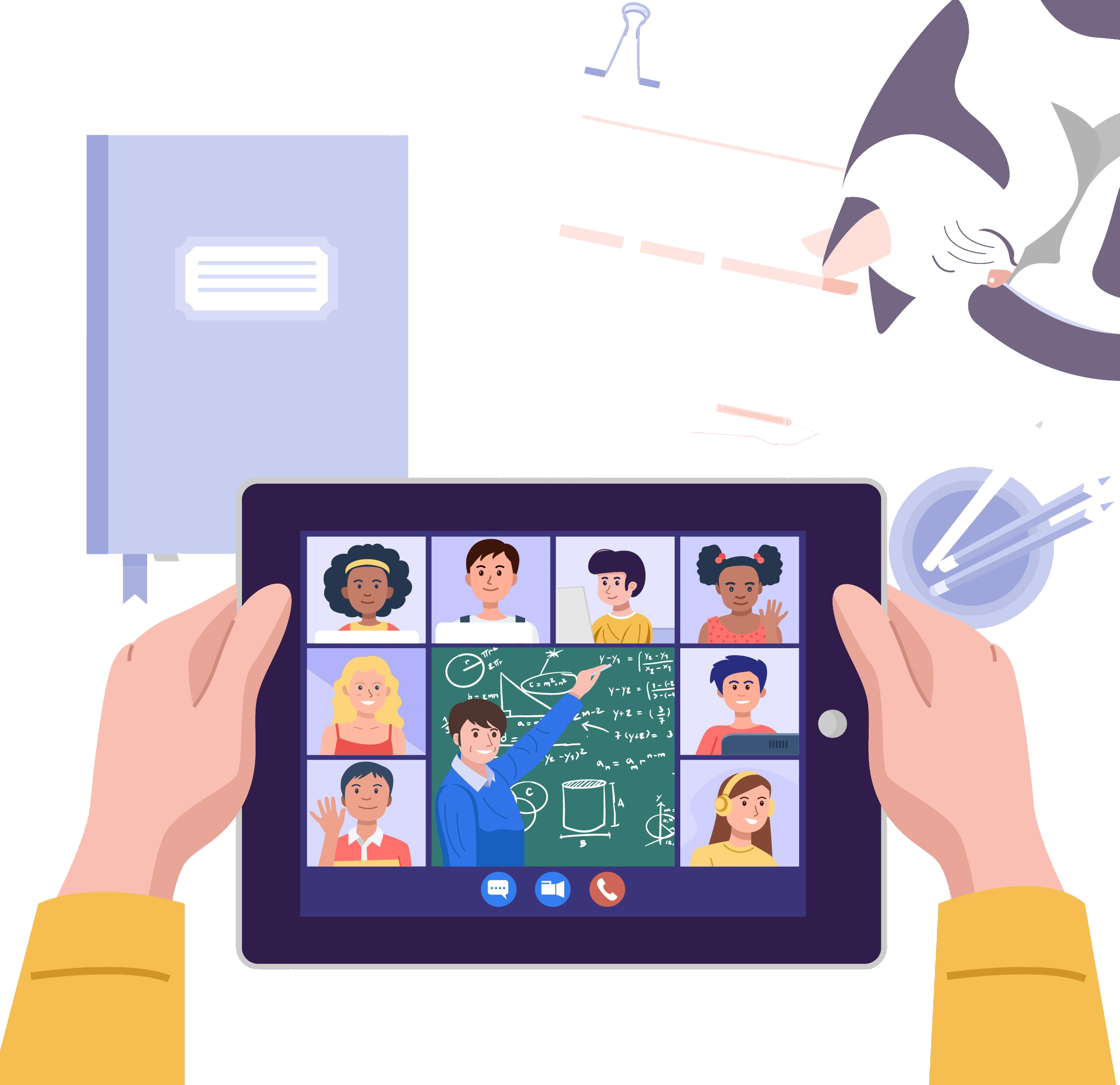
The use of Zoom to present content and collaborate with students in a synchronous environment has become very popular due to the problems faced with the outbreak of the pandemic. The challenge for instructors is to create quality student engagement in the online Zoom environment. One of the tools that can be used to stimulate engagement among students is the use of the breakout rooms.
Assigning Groups
Breakout rooms can be auto-assigned or pre-assigned by the host. Students can also self-assign and enter their selected room. Consider the purpose of the breakout groups as well as the needs of the students when forming these groups. The ability to self-assign is ideal when you want to allow students to move from group to group.
Explaining Breakout Rooms
The first time you use breakout rooms with your class, it’s helpful to give and overview of the features and model how to use them. Be sure to let them know what tools are available inside of their breakout rooms, including a shared white board, the ability to share their screen, chat and of course video and audio. Make sure they are familiar with the Ask for Help button, which will enable students to invite the host to the breakout room. A practice run can be done first to get students familiar with the tools and how to use them.
Providing Instructions for the Activity
Once students are familiar with the breakout room tool, explain the activity to them. Make sure they understand what is expected of them and model it for them. Too often students hear the instructor explain the task and then arrive in the breakout room and totally forget what they are supposed to be doing. To avoid this, send them the topic they are to discuss in the chat before sending them off to their breakout rooms. As one of their first tasks, have them pick a group speaker and let them know that this group speaker will present in the main room. Let them know exactly what you expect when they get back in the main room.
When establishing breakout rooms, you have the ability to set a time limit on the rooms. Use that to help keep students on pace. The amount of remaining time will be shown on screen for each student.
Let students know that you will joining each of the groups to observe. However, when you do join try not to be a distraction that may inhibit their creativity.
This article has presented just a few tips to help you setup and use the Zoom breakout rooms to ensure success in engaging the student with group activities. You can read more from Zoom Support about Managing Breakout Rooms or Pre-assigning participants to breakout rooms.
Workshop - From Zooming to Sharing Closed-Captioned Videos
Facilitator: Anymir Orellana, EdD, Professor, Abraham S. Fischler College of Education and School of Criminal Justice
Workshop Description:
So, you would like to share a presentation and decided to use Zoom to record it. You might be aware that you can share videos via various platforms (e.g., YouTube, Vimeo, Canvas, and SharkMedia) and that your choice depends on the purpose and the intended audience. You also understand that a good practice is to add closed captions to your video, but you might not know how. You probably think it will take too long or it is too complicated, or you simply have not had a chance to figure it out. If you can relate to any of the aforementioned cases, then this hands-on virtual workshop is for you!
Objectives:
- Using SharkMedia or an existing account in YouTube or Vimeo, add closed-captions to a video previously recorded to the cloud with Zoom
- Embed in Canvas a closed-captioned video uploaded to SharkMedia, YouTube, or Vimeo
Date and Time:
November 10th, 2020
9:30 am – 11:30 am
To Register for this workshop visit - https://nova.traincaster.com/app/Login.pm?course_code=FZTSCCV select Traincaster, log in, and then click on Classroom Schedule.
To browse other course offerings visit https://nova.traincaster.com
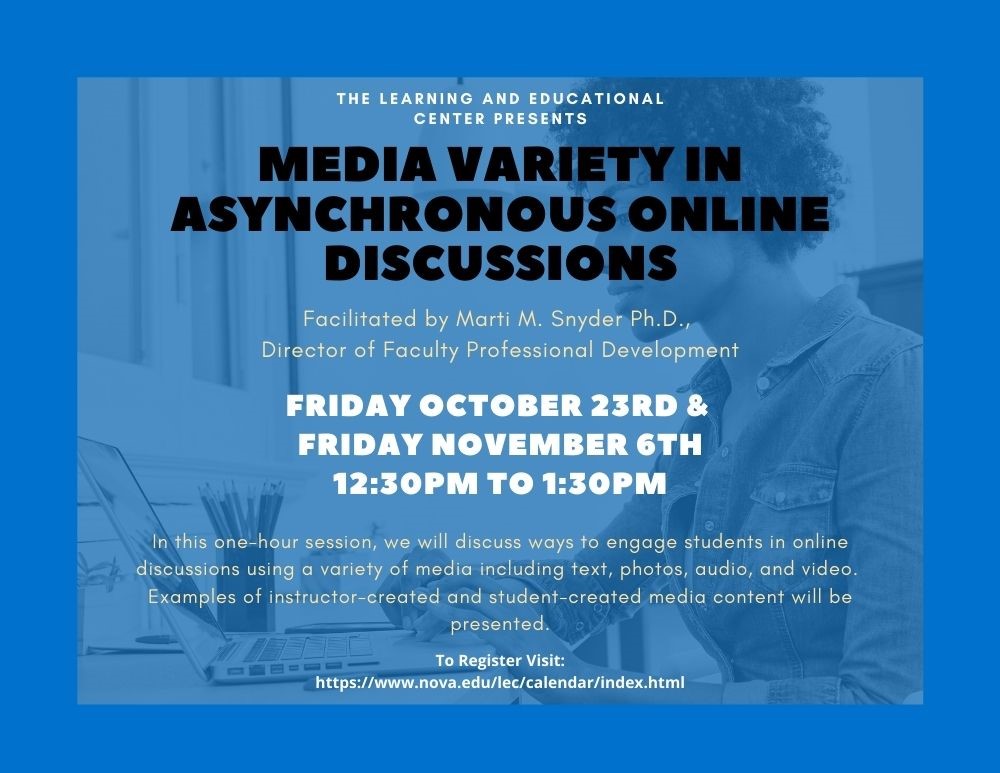
Workshop- Media Variety in Asynchronous Online Discussions
Facilitator: Marti M. Snyder, Ph.D., Director of Faculty Professional Development, NSU Learning and Educational Center | Office of Academic Affairs
Description:
In this one-hour session, we will discuss ways to engage students in online discussions using a variety of media including text, photos, audio, and video. Examples of instructor-created and student-created media content will be presented.
Learning Objectives:
Participants will:
- Describe the purpose and uses for asynchronous online discussions.
- Discuss why media variety is important in engaging online learners.
- Identify examples of how various media (e.g., text, photos/graphics, audio, video) can be used by instructors and students to create an engaging online discussion.
Pre-registration is required. There is a 30-participant limit for each day. After registering, you will receive a confirmation email containing information about joining the meeting.
October 23, 2020 12:30 PM – 1:30 PM Eastern Time – Session FULL
To be added to the registration waitlist for this workshop visit - https://nova.traincaster.com/app/Login.pm?course_code=instappoct23 select Traincaster, log in, and then click on Classroom Schedule.
To browse other course offerings visit https://nova.traincaster.com
November 6, 2020 12:30 PM – 1:30 PM Eastern Time – Only 14 Seats left
To Register for this workshop visit - https://nova.traincaster.com/app/Login.pm?course_code=instappnov6 select Traincaster, log in, and then click on Classroom Schedule.
To browse other course offerings visit https://nova.traincaster.com
NSU Copyright Office

The Office of Copyright is fully dedicated to the vision, mission and core values of Nova Southeastern University, and the community it serves, through the provision of education, information, training, policies and guidance related to the effective use of copyrighted materials, including the creation and maintenance of centrally located information resources.
Resources
For a more comprehensive list of resources and services of the NSU Copyright Office, visit https://copyright.nova.edu/
LockDown Browser & Respondus Monitor Resources
As midterms & finals approach, here are a few helpful resources:
- Lockdown Browser - https://web.respondus.com/he/lockdownbrowser/resources/
- Respondus Monitor - https://web.respondus.com/he/monitor/resources/
- Rapid rollout for instructors: https://web.respondus.com/rapid-rollout-instructors/
- Weekly training webinars: https://web.respondus.com/webinars/
- Technical support: https://support.respondus.com/
"Learning with the LEC": Canvas Page History
Check out our latest video tip on Canvas Page History. The second video of the "Learning with the LEC" Series illustrates how to retrieve old versions of Canvas Pages.
Canvas Corner: New Feature Updates
On October 17th, Canvas will release two feature updates: Global Navigation-Recent History & New Canvas Rich Text Editor.
Global Navigation- Recent History
Highlights:
- Includes a Recent History link, which displays recently visited pages in Canvas.
- Helps users remember what page they last viewed in one or multiple courses.
- This History link displays the most recent pages viewed in Canvas up to the last three weeks.
Click to view the article.
New Canvas Rich Text Editor
Highlights:
- Provides a condensed, more intuitive toolbar that is grouped by common icons and interactions.
- Allows teachers to manage the feature option from the course level.
- The following Canvas features use the New Rich Content Editor: Announcements, Assignments, Discussions, Pages, Quizzes, Syllabus
To learn more about the New Rich Text Editor visit one of the links below:
- New Rich Content Editor video
- New Rich Content Editor lessons for instructors
- New Rich Content Editor lessons for students
October BlendFlex Training Opportunities
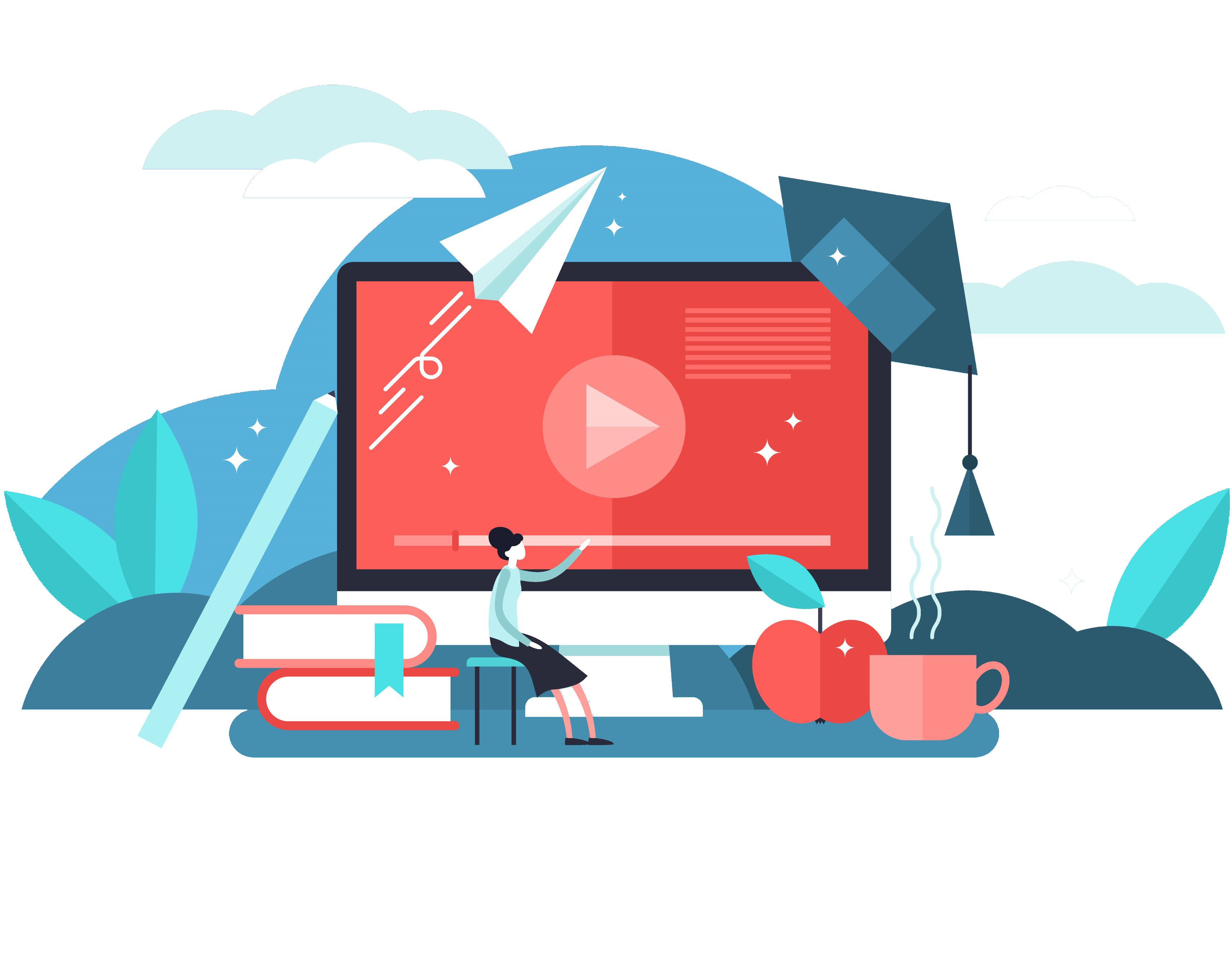
BlendFlex training opportunities available for the month of October!
Register for a BlendFlex interactive training session and learn how to deliver face-to-face and online learning experiences simultaneously. After this mandatory online faculty training, you will be able to do the following:
- Discuss theBlendFlexModel for teaching and learning at NSU.
- Identify technology and software components ofBlendFlexclassrooms.
- Implement theBlendFlexModel to deliver content, engage, and assess students.
- Identify best practices of teaching in theBlendFlexModel.
We look forward to seeing you online!
October 22nd, 2020 9:30 am – 11:00 am
To Register for this course visit – https://nova.traincaster.com/app/Login.pm?course_code=BlendFlexOct22, select TrainCaster, login, and then click on Classroom Schedule.
October 30th, 2020 2:00 pm – 3:30 pm
To Register for this course visit – https://nova.traincaster.com/app/Login.pm?course_code=BlendFlexOct30, select TrainCaster, login, and then click on Classroom Schedule.
For Instructions about registration through TrainCaster check out this document or the video linked below.
https://sharkmedia.nova.edu/media/1_zhc6ne70
Register for the New BlendFlex Training Self-Paced Course
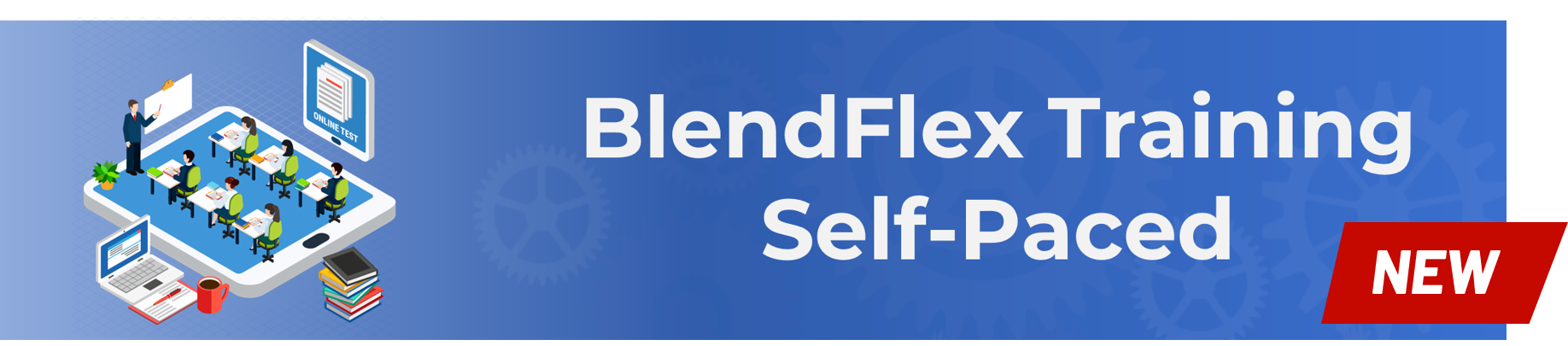
The Learning and Educational Center (LEC) is pleased to announce the release of the new Self-Paced “Teaching in the BlendFlex Model” online training. The asynchronous course consists of four modules and should take approximately 90 minutes to complete.
Each module includes previously recorded sections of the live training as well as interactives. Of particular note is the Module 2 simulation. The interactive representation of the Zoom dashboard includes a hands-on walkthrough of how to use the cameras as well as 4 suggested tools that can be used for student engagement.
After successfully completing all four modules and a final quiz, the instructor will be awarded a certificate of completion.
The course is now available and directions on how to self-register can be found here. Below is a link to a video walkthrough to help guide you register for the new Self-Paced BlendFlex Training.
We are continuing our Zoom based live trainings of Teaching in the BlendFlex Model and there are a few more opportunities to join our sessions. Either the Zoom based live training or the Self-Paced course meets the requirements.
Tips from OIIT on BlendFlex Classroom Technology
In support of the BlendFlex Model and the Return of the Sharks in our new "normal", classrooms have been enhanced with additional video technology capabilities. The podium computers have cameras connected to facilitate video conferencing and Zoom related activities. Please avoid improper handling of the equipment as much as possible. Below are some tips to follow for the new podium equipment to prevent improper handling of the equipment:
Podium Computer Tips
- Do not re-locate the cameras on the podium. They have been set for maximum coverage of the instructor and the classroom.
- Do not disconnect any of the camera equipment located at the podium.
- Do not move the podium
- Do not wipe the touch screens or touch panels with any type of Clorox, alcohol, or moist cloth (this will ruin the display). OIIT and facilities will clean the equipment.
- Leave all materials, instructions, and remote controls at the podium when your class is over.

On each podium you will notice an icon titled "Live Tech Chat" (pictured above). This icon can be used to quickly get assistance with in-classroom technology. Alternatively, you can contact Desktop Support at 954-262-0070.
BlendFlex Model
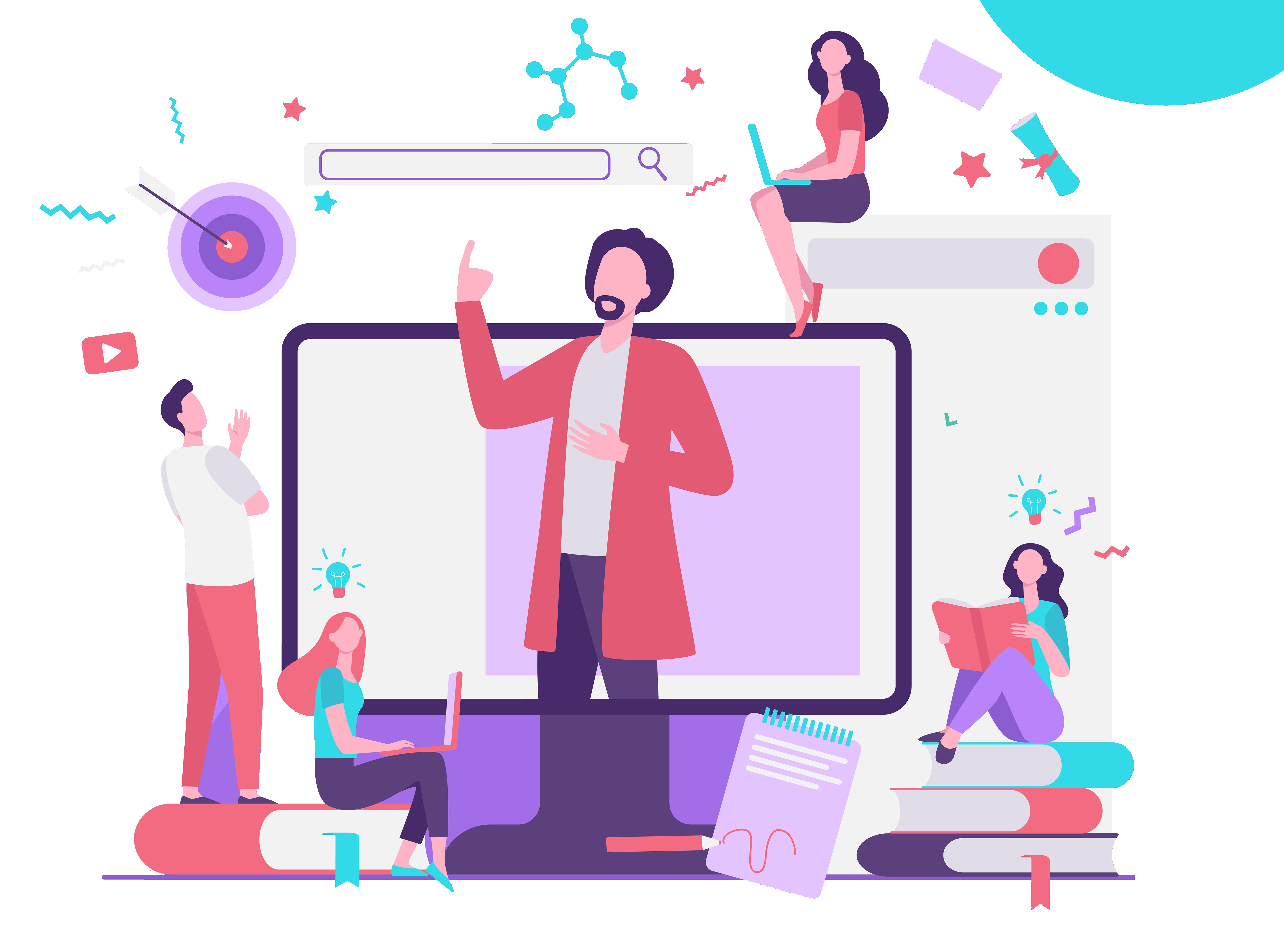
The BlendFlex model is an innovative course delivery method that offers Face-to-Face, Online, and Hybrid student experiences running simultaneously. NSU BlendFlex attendance options include attending: on campus in a traditional classroom setting, from a remote location (regional center, home, work) using videoconferencing type technologies including Zoom as well as the LMS Canvas.
For a list of courses, resources, and technical support, visit https://www.nova.edu/lec/blendflex.html.
BlendFlex Model Frequently Asked Questions
Get answers to your most frequently asked questions. If you have a question that has not been addressed, please submit your question to the Learning and Educational Center at lec@nova.edu.
Visit https://www.nova.edu/lec/blendflexfaq.html to get answers to your frequently asked questions.
Zoom News
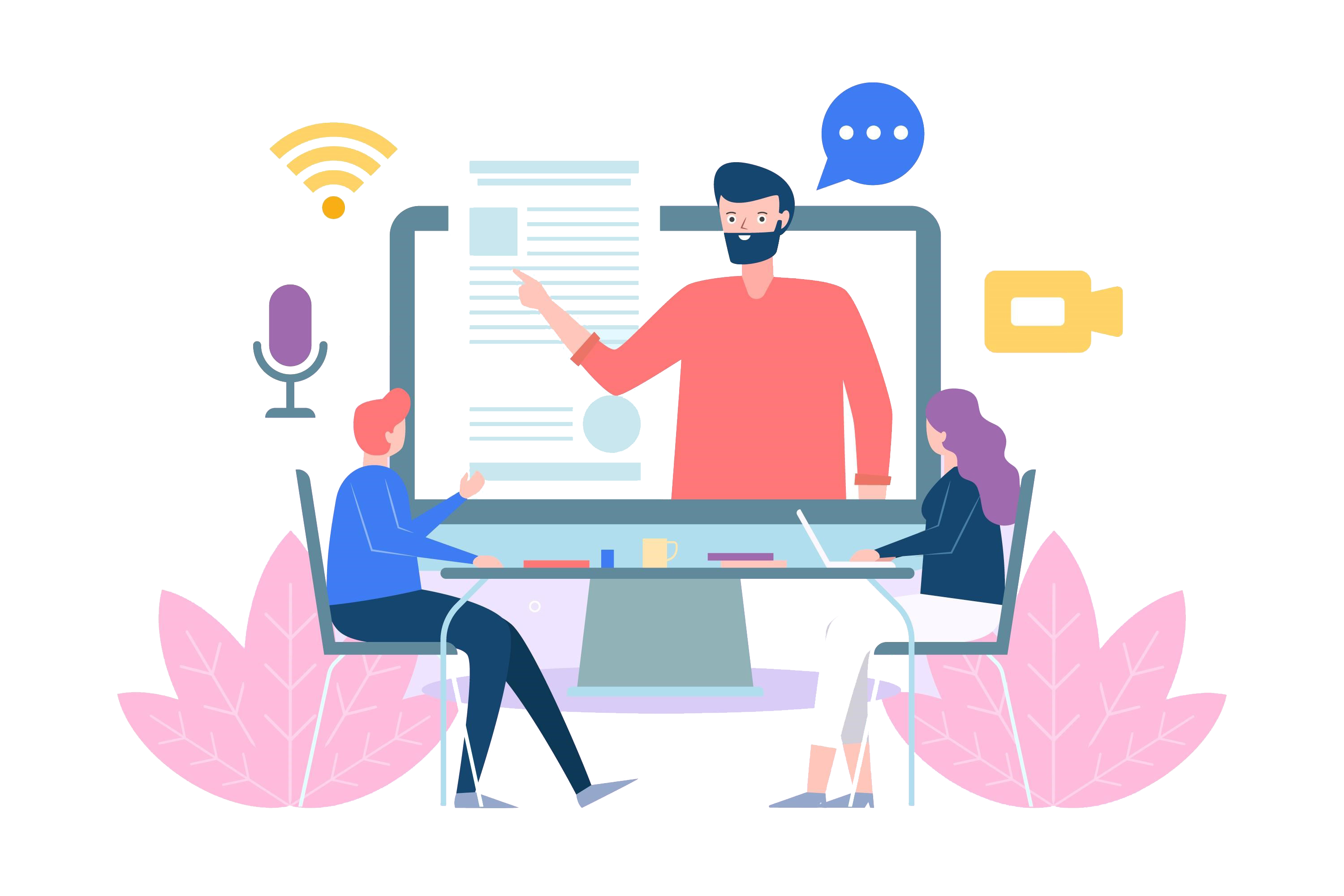
With a recent update, you are now able to generate reports on Polls that are used in a meeting as soon as the poll is closed. This is helpful if you use the poll questions to check for understanding and want to be able to see which students have a good grasp of the concepts being discussed.
Other recently introduced features of Zoom that impact the classroom are:
Custom gallery view organization
The full details of all updates are available on the Zoom Website. As always, be sure to keep your Zoom software up to date.
To update your Zoom Application, check out these directions- https://support.zoom.us/hc/en-us/articles/201362233-Where-Do-I-Download-The-Latest-Version
Faculty Development Channel on Sharkmedia
Through our partnerships with various colleges and departments, there have been several valuable workshops that were held which you may not have been able to attend. Check out our SharkMedia Channel to see recordings of past workshops such as:
These workshops and additional video assets are all available in the LEC Faculty Development Channel.
Remote Technical Help
Faculty and Staff who need assistance, please feel free to contact NSU Support:
Email to remotehelp@nova.edu.
Faculty & Staff Support Hotline at 954-262-0070
Submit a ticket for technical assistance through ServiceNow.Tags: Workshop, Training, Assessments and Assignments: Respondus LockDown Browser, LEC, Canvas