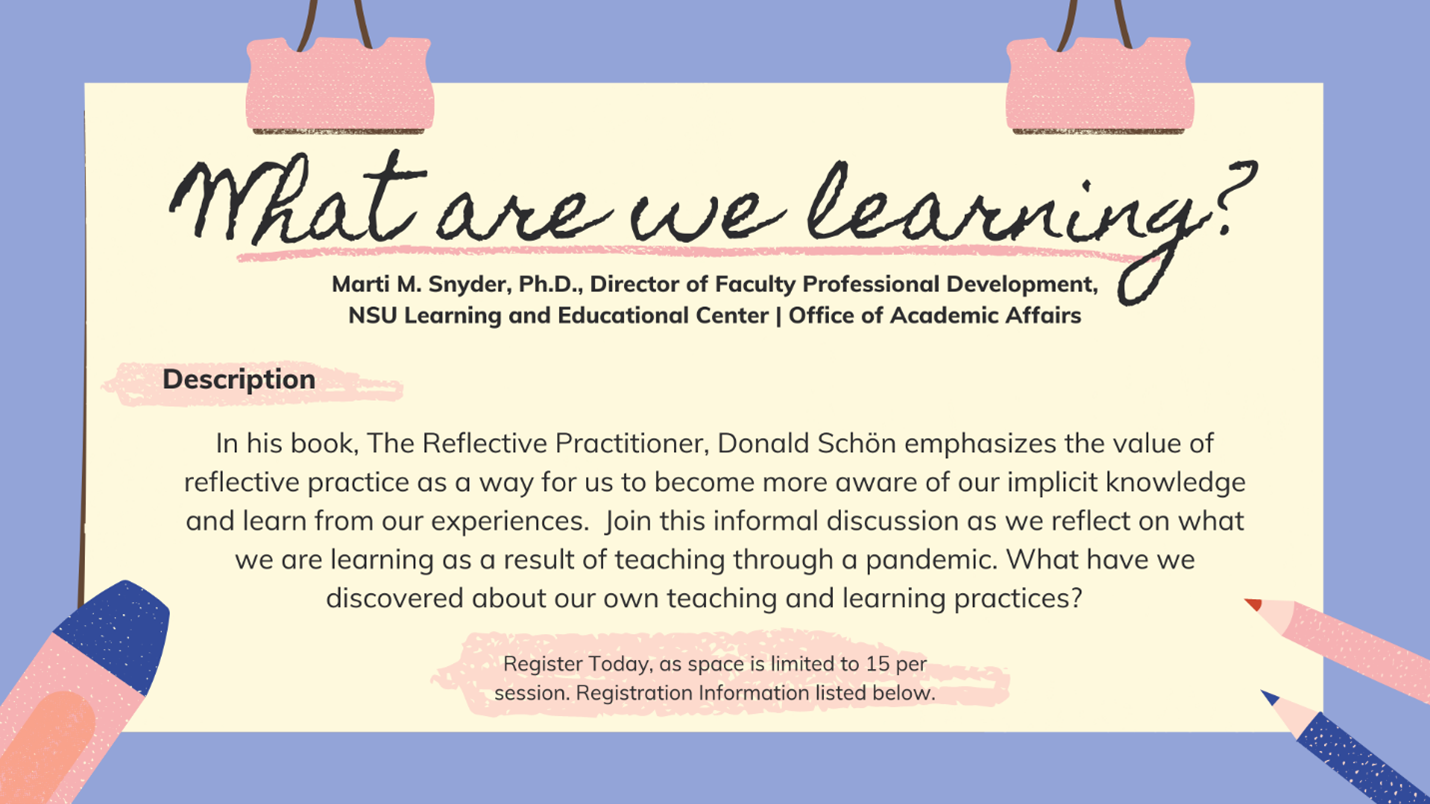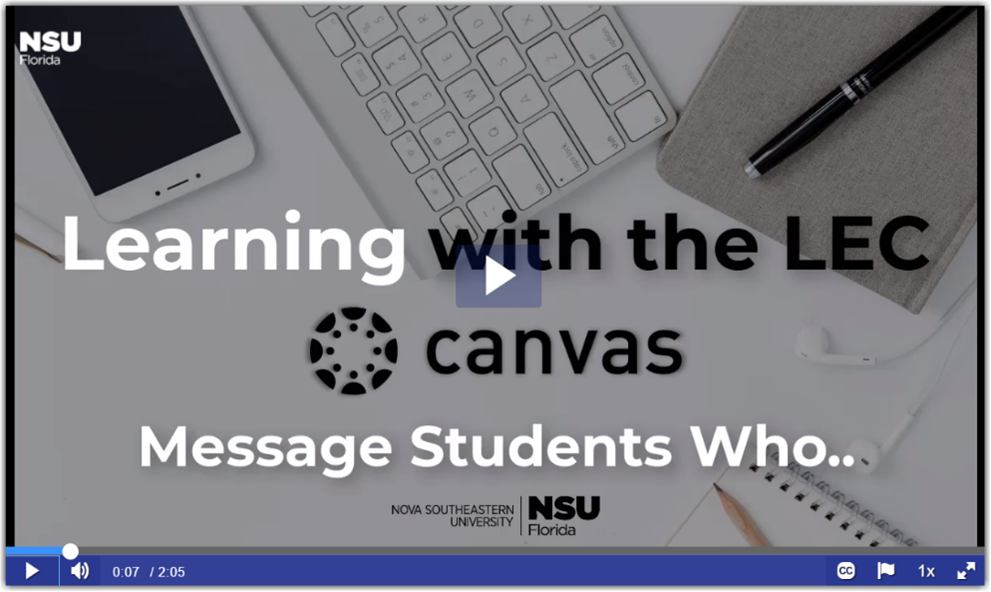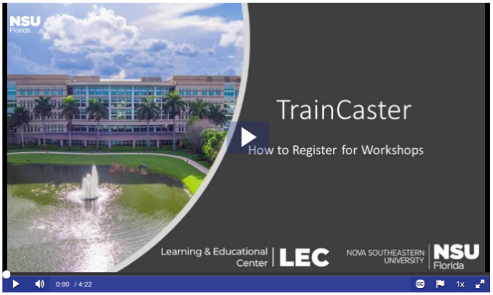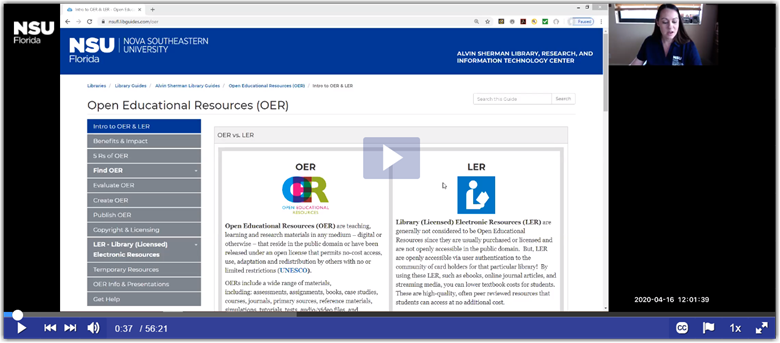This Week in the LEC: Join us for an informal chat - What Are We Learning?, Workshop on Strategies for Zoom, Canvas Bulk Messaging, and Setting Ground Rules for Zoom Class Sessions
Issue Date: 11-30-2020
Setting Ground Rules for Zoom Class Sessions
During these unprecedented times, many faculty have had to transition from traditional face-to-face to remote or online instruction. Nova Southeastern University uses Zoom as a primary tool to connect with students in real-time or “synchronously.” Zoom is a web-based video conferencing tool with a local, desktop client and a mobile app. The host controls the meeting, and a participant is an invitee in that meeting.
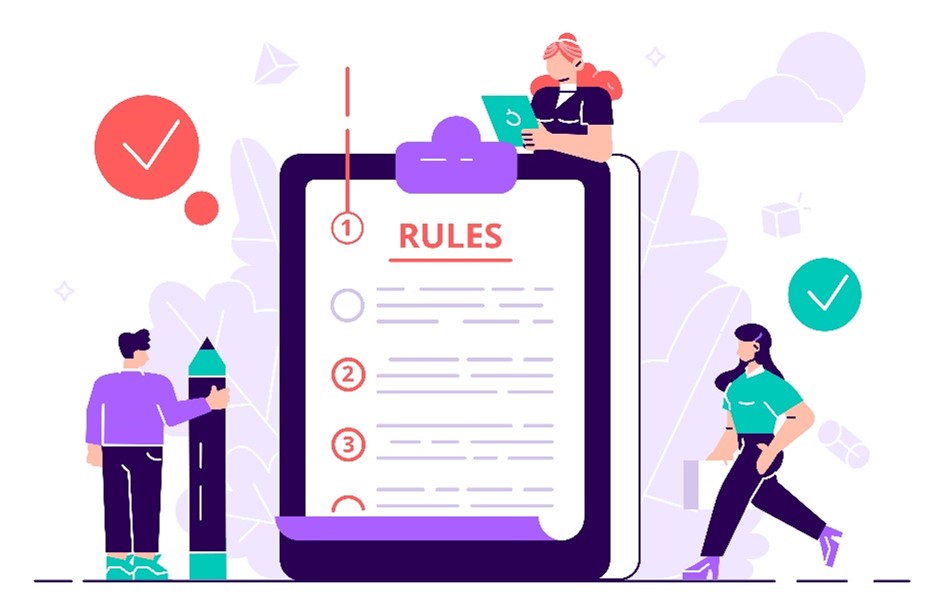
For meetings to be successful, the instructor needs to be able to manage the virtual class. Therefore, setting ground rules for Zoom class sessions is critical to the success of every session. It’s also important to share the ground rules with students and explain why they are necessary for a productive class session. Following are ten ground rules to consider when hosting a Zoom class session.
#1: Remember that the NSU Student Code of Conduct applies for all activities at NSU.
#2: Make sure you attend your Zoom meeting in a place free from distractions. No Zooming while driving or performing other activities!
#3: Show up on time and sign into Zoom meetings with your NSU email address and real name.
#4: Once the instructor takes attendance, you can temporarily change your display name to your preferred name/nickname, using Zoom’s “rename” button.
#5: Mute your microphone when you are not speaking.
#6: Be mindful of background noise. Use a headset when you are in a public area.
#7: Turn on your camera and make sure it’s positioned properly (slightly higher than your eye level, light facing you and not behind you–avoid sitting in front of a window or other light source.)
#8: Avoid multi-tasking, close or minimize other open apps and turn off notifications.
#9: If you will be sharing content, make sure you have it ready to go before the meeting begins.
#10: Be an active class participant. Engage in your learning as guided by your instructor (e.g., via chat, video, audio, sharing your screen, etc.)
Ultimately, as the teaching professional, you set your own ground rules for your courses. With these suggested ground rules for Zoom meetings, we feel confident that you will be able to manage your classroom in a way that facilitates a productive learning experience.
What Are We Learning?
Marti M. Snyder, Ph.D., Director of Faculty Professional Development, NSU Learning and Educational Center | Office of Academic Affairs
Description:
In his book, The Reflective Practitioner, Donald Schön emphasizes the value of reflective practice as a way for us to become more aware of our implicit knowledge and learn from our experiences. Join this informal discussion as we reflect on what we are learning as a result of teaching through a pandemic. What have we discovered about our own teaching and learning practices?
Registration is limited to 15 per session.
Dates and Times:
Wednesday, December 2nd, 2020 10:00-10:45 AM Eastern Time
To Register for this course visit - https://nova.traincaster.com/app/Login.pm?course_code=Whatlearning1202 select Traincaster, log in, and then click on Classroom Schedule.
Friday, December 4th, 2020 2:00-2:45 PM Eastern Time
To Register for this course visit - https://nova.traincaster.com/app/Login.pm?course_code=Whatlearning1204 select Traincaster, log in, and then click on Classroom Schedule.
Wednesday, December 9th, 2020 10:00-10:45 AM Eastern Time
To Register for this course visit - https://nova.traincaster.com/app/Login.pm?course_code=Whatlearning1209 select Traincaster, log in, and then click on Classroom Schedule.
Friday, December 11th, 2020 10:00-10:45 AM Eastern Time
To Register for this course visit - https://nova.traincaster.com/app/Login.pm?course_code=Whatlearning1211 select Traincaster, log in, and then click on Classroom Schedule.
To browse other course offerings visit https://nova.traincaster.com
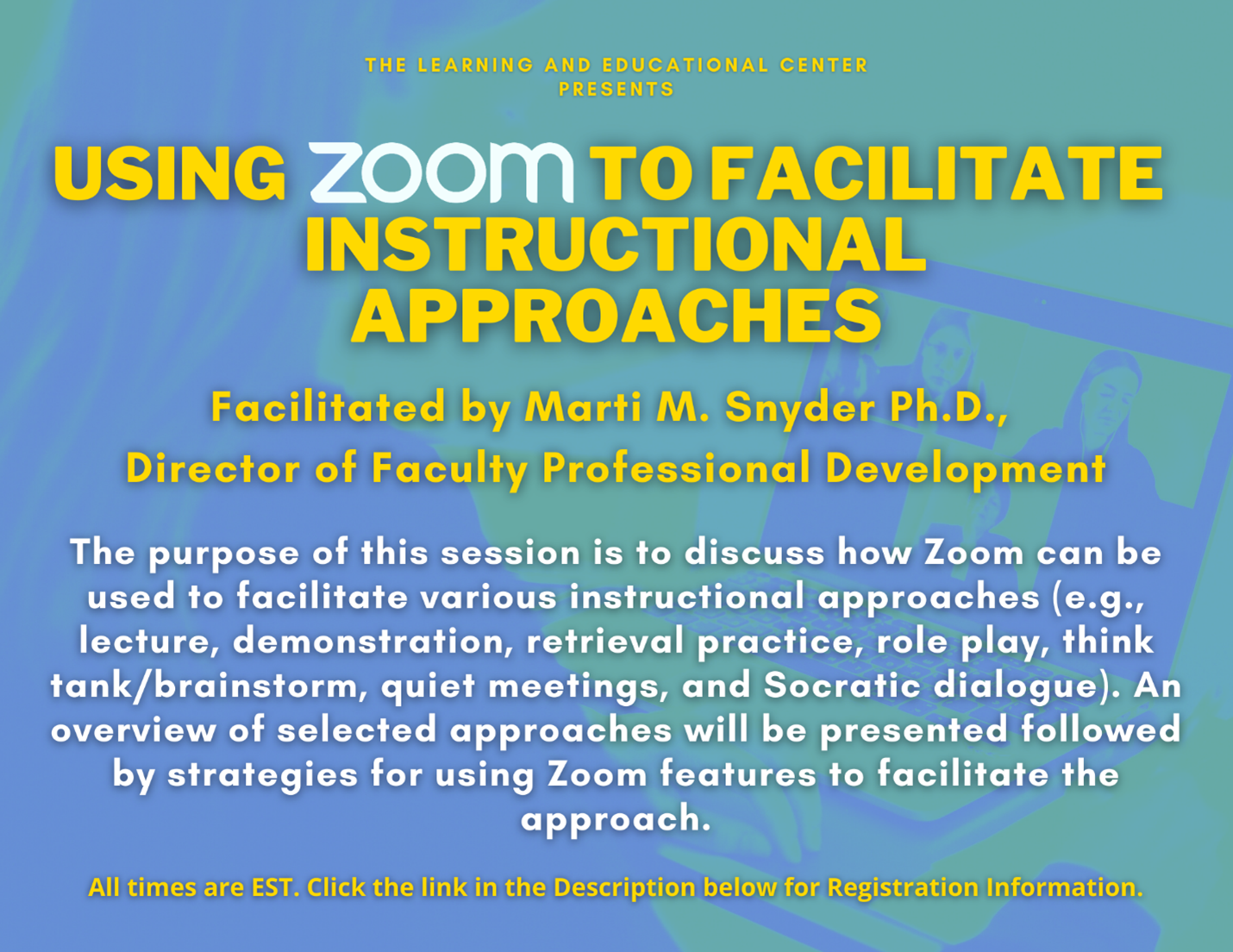
Using Zoom to Facilitate Instructional Approaches
Facilitator: Marti M. Snyder, Ph.D., Director of Faculty Professional Development, NSU Learning and Educational Center | Office of Academic Affairs
Description:
The purpose of this session is to discuss how Zoom can be used to facilitate various instructional approaches (e.g., lecture, demonstration, retrieval practice, role play, think tank/brainstorm, quiet meetings, and Socratic dialogue). An overview of selected approaches will be presented followed by strategies for using Zoom features to facilitate the approach.
Pre-registration is required. There is a 30-participant limit for each day. After registering, you will receive a confirmation email containing information about joining the meeting.
Learning Objectives:
Participants will:
- Identify and describe various types of instructional approaches that they can use in their teaching
- Apply Zoom tools and techniques to facilitate these instructional methods
Friday December 4th, 2020 9:30 AM - 11:00 AM Eastern Time
To Register for this course visit - https://nova.traincaster.com/app/Login.pm?course_code=instappdec04 select Traincaster, log in, and then click on Classroom Schedule.
Tuesday, December 8th, 2020 1:00 PM - 2:30 PM Eastern Time
To Register for this course visit - https://nova.traincaster.com/app/Login.pm?course_code=instappdec08 select Traincaster, log in, and then click on Classroom Schedule.
To browse other course offerings visit https://nova.traincaster.com
Learning with the LEC: Message Students Who…
Check out our latest video on Message Students Who. The fourth video of the "Learning with the LEC" series informs you about bulk message students using the Message Students Who option in Canvas.
Canvas Corner: The New Rich Content Editor
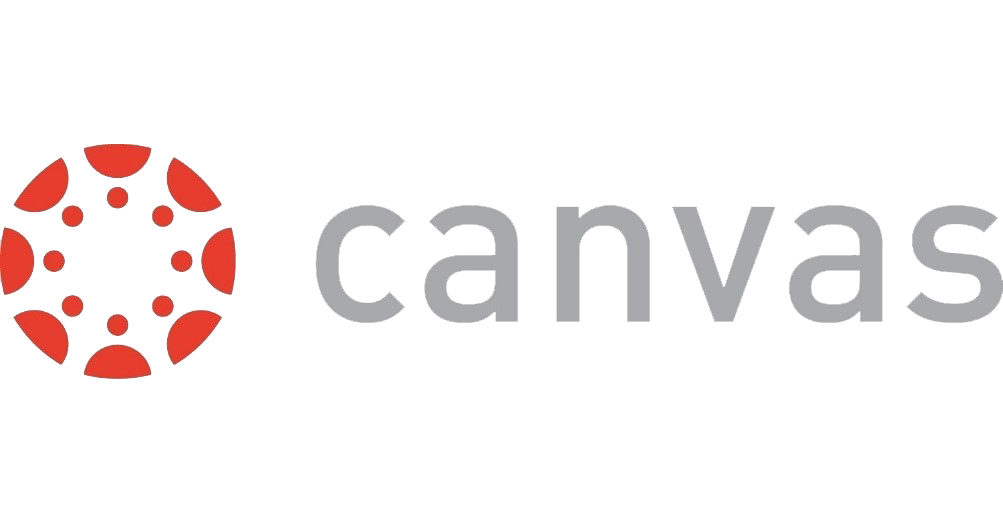
On October 17th, Canvas released a feature updates to the New Canvas Rich Content Editor. There are considerable differences between the two editors. Beginning with the Winter 2021 term, the New Canvas Rich Content Editor will be turned on at the institution level.
The most notable difference in the Rich Content Editor (RCE) is the look and feel. Here, you can see the current RCE and what the new RCE looks like. The New RCE will be available in Announcements, Pages, Quizzes, Discussions, Syllabus, and Assignments.
Current Rich Content Editor
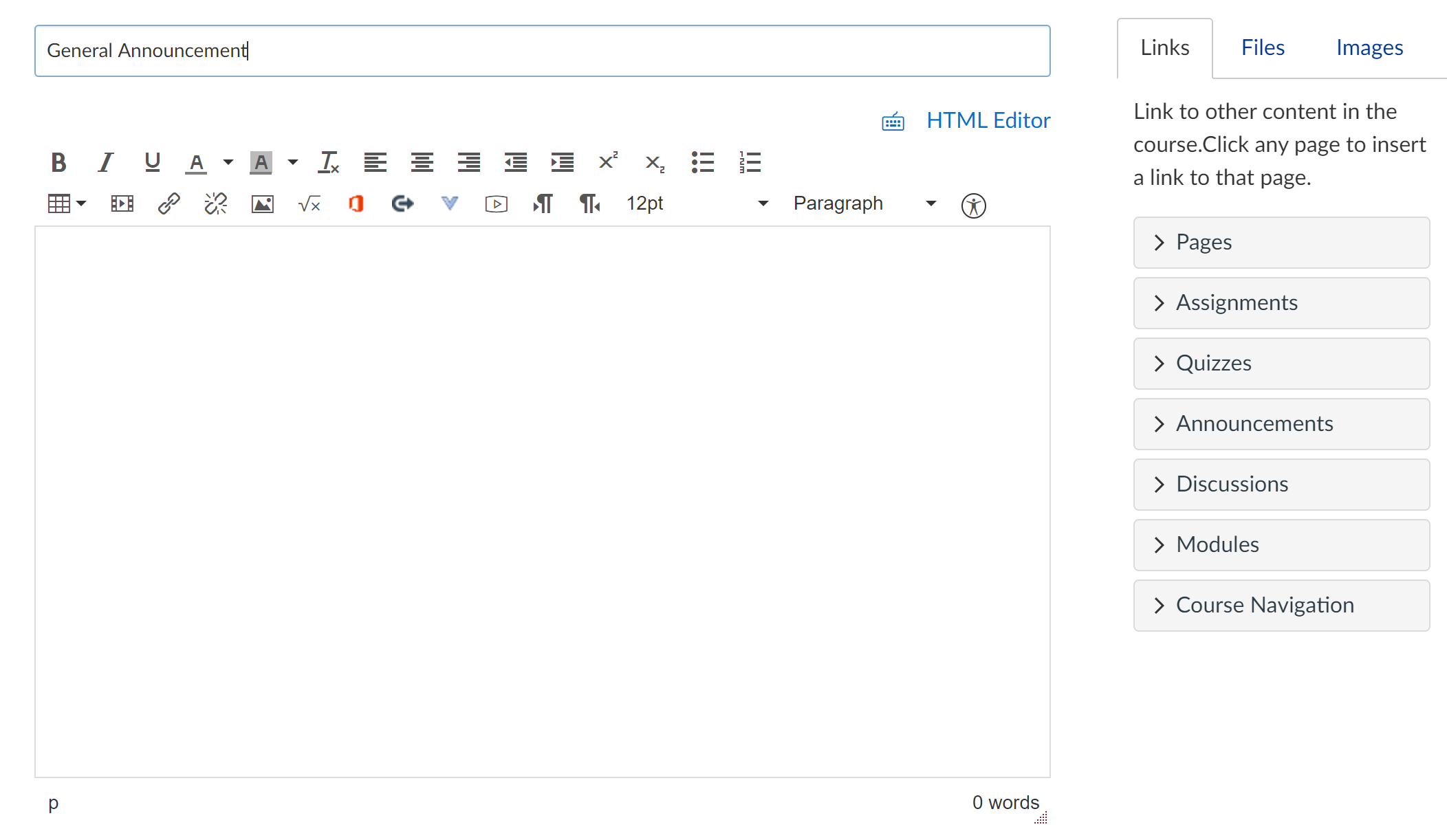
In the Current Rich Content Editor, the menu on the right allows you to create links to content in your course, add files, and insert images. In the New Rich Content Editor, the menu on the right disappears and these options are included as drop-down items in the toolbar. The toolbar items are described and illustrated below.
New Rich Content Editor
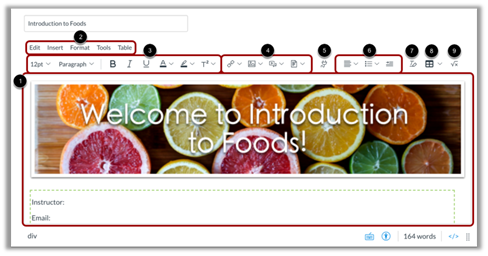
The New Rich Content Editor includes the content area, the menu bar, and the toolbar.
[1] In the content area, you can add and preview the page content.
[2] In the menu bar, you can use the menu options to format the page content.
In the toolbar, you can:
[3] format text.
[4] insert links, images, media, and documents.
[5] open external tools.
[6] format paragraphs.
[7] clear formatting.
[8] add tables.
[9] insert an equation.
When content in a browser window is long enough to require a scroll bar, the toolbar is fixed at the top of the browser window.
To learn more about the New Rich Text Editor visit one of the links below:
- New Rich Content Editor video
- New Rich Content Editor lessons for instructors
- New Rich Content Editor lessons for students
December BlendFlex Training Opportunities
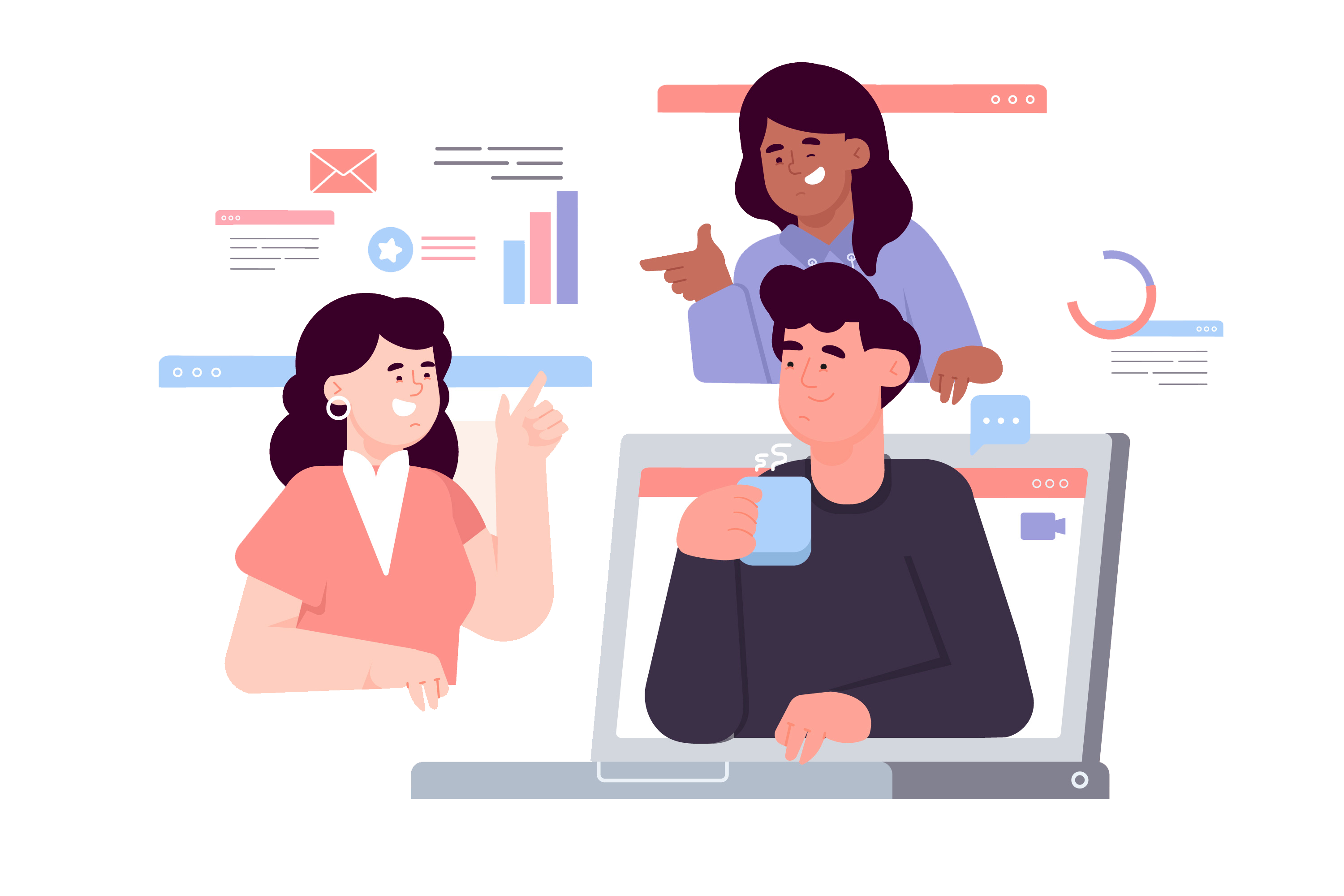
BlendFlex training opportunity available for the month of December!
Register for a BlendFlex interactive training session and learn how to deliver face-to-face and online learning experiences simultaneously. After this mandatory online faculty training, you will be able to do the following:
- Discuss the BlendFlex Model for teaching and learning at NSU.
- Identify technology and software components of BlendFlex classrooms.
- Implement the BlendFlex Model to deliver content, engage, and assess students.
- Identify best practices of teaching in the BlendFlex Model.
We look forward to seeing you online!
December 3rd, 2020 9:30am – 11:00 am
To Register for this course visit – https://nova.traincaster.com/app/Login.pm?course_code=BlendFlexDec03, select TrainCaster, login, and then click on Classroom Schedule.
December 16th, 2020 2:00 pm – 3:30 pm
To Register for this course visit – https://nova.traincaster.com/app/Login.pm?course_code=BlendFlexDec16, select TrainCaster, login, and then click on Classroom Schedule.
For Instructions about registration through TrainCaster check out this document or the video linked below.
https://sharkmedia.nova.edu/media/1_zhc6ne70
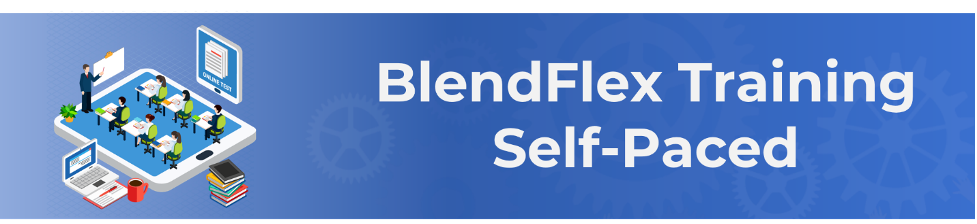
The Learning and Educational Center (LEC) is pleased to announce the release of the new Self-Paced “Teaching in the BlendFlex Model” online training. The asynchronous course consists of four modules and should take approximately 90 minutes to complete. Take a look at our site for more information on the BlendFlex Self-Paced Course.

The recent Zoom update included three key features impacting the classroom. The first feature is the ability to share multiple programs at once. This allows faculty members to share multiple programs at the same time rather than sharing their full screen. This will prevent the need to start and stop sharing just to switch applications that are shared. You can select which windows as seen below to share by clicking on the Ctrl button and selecting multiple application windows to share.
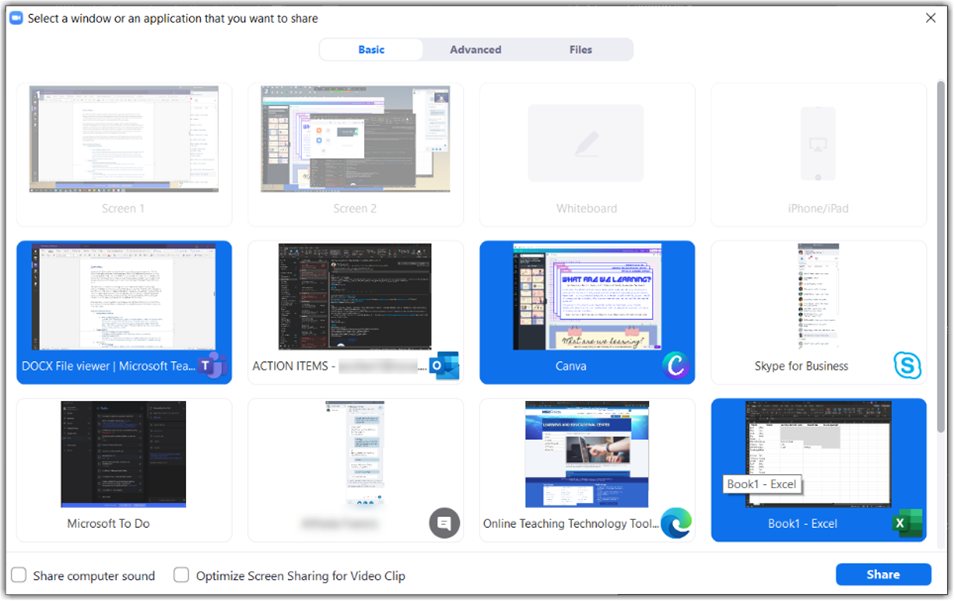
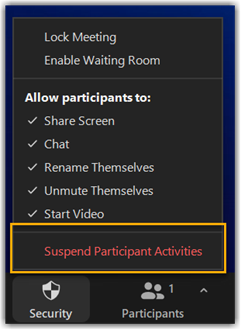
The update also now allows the Pinning of chat messages which is perfect for keeping a prominent message front and center for all chat visitors to see. This could be used to pin ground rules for use of the chat or for keeping the details of a task or a link visible for all students to see.
The third new feature impacting the classroom will allow you to suspend all participant activity including video, audio, and screen sharing all from the Security tab. This feature as seen above could be useful in a situation where you quickly need to get control of the classroom environment.
As always, keep your Zoom Software up to date as many of these features only work with the latest updated version of software. Details about the updated features can be found below and on the Zoom site.
New and enhanced features
- Meeting/webinar features
- Share multiple programs at once
Users can select multiple desktop programs at once for sharing, instead of sharing their entire desktop. Other programs and unoccupied areas in the desktop will not be visible to the viewer. The sharer will always know which applications they are sharing by an extensible green border. Only the user employing this feature will need to be on version 5.4.3, viewers can be connected with older versions.
- Share multiple programs at once
- Meeting features
- Enhanced in-meeting user abuse reporting
Simplified process for meeting hosts and attendees to report abuse to Zoom. - Suspend participant activity
New option in the Security panel to immediately suspend all participant activities, which will mute all video and audio, stop screen sharing, end all breakout rooms, and pause recording.
- Enhanced in-meeting user abuse reporting
- Chat features
- Pin chat messages
Users can pin a message in a channel, which is displayed at the top of the channel. Pins can be removed, replaced, or hidden. A log of pinned messages is accessible in the channel options panel.
- Pin chat messages
The full details of all updates are available on the Zoom Website. As always, be sure to keep your Zoom software up to date.
To update your Zoom Application, check out these directions- https://support.zoom.us/hc/en-us/articles/201362233-Where-Do-I-Download-The-Latest-Version
Faculty Spotlight: The LEC Needs Your Input!
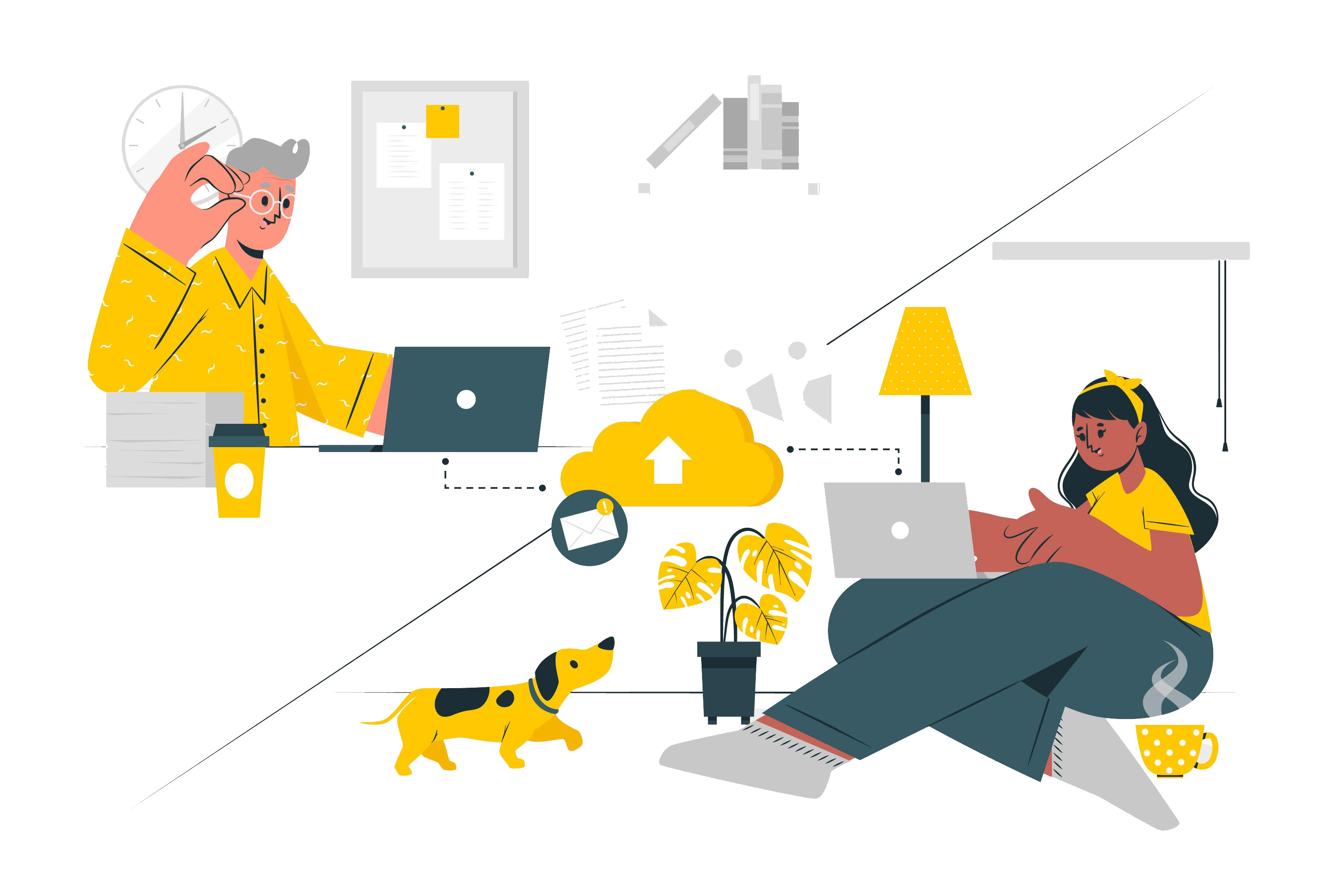
Do you know an NSU Faculty Member who is an online superstar! We are looking to Spotlight faculty members who could teach us all something new. Did you or a colleague do something in your class that worked really well that you would be willing to share? Let us know by sending us an email to lecinfo@nova.edu.
LockDown Browser & Respondus Monitor Resources
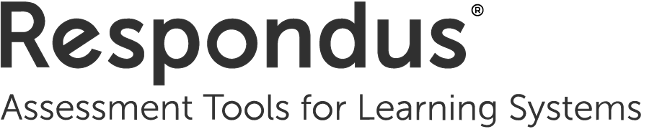
As we approach final exams, here are a few helpful resources to help you secure your Canvas based exam:
Lockdown Browser - https://web.respondus.com/he/lockdownbrowser/resources/
Respondus Monitor - https://web.respondus.com/he/monitor/resources/
Rapid rollout for instructors: https://web.respondus.com/rapid-rollout-instructors/
Weekly training webinars: https://web.respondus.com/webinars/
Technical support: https://support.respondus.com/
Faculty Development Channel on SharkMedia
Through our partnerships with various colleges and departments, there have been several valuable workshops that were held which you may not have been able to attend. Check out our SharkMedia Channel to see recordings of past workshops such as:
Gear Up: Textbook Alternatives: OER & LER
https://sharkmedia.nova.edu/playlist/dedicated/42646441/1_qna922yv/1_ruooeikm
This workshop and additional video assets are all available in the LEC Faculty Development Channel.
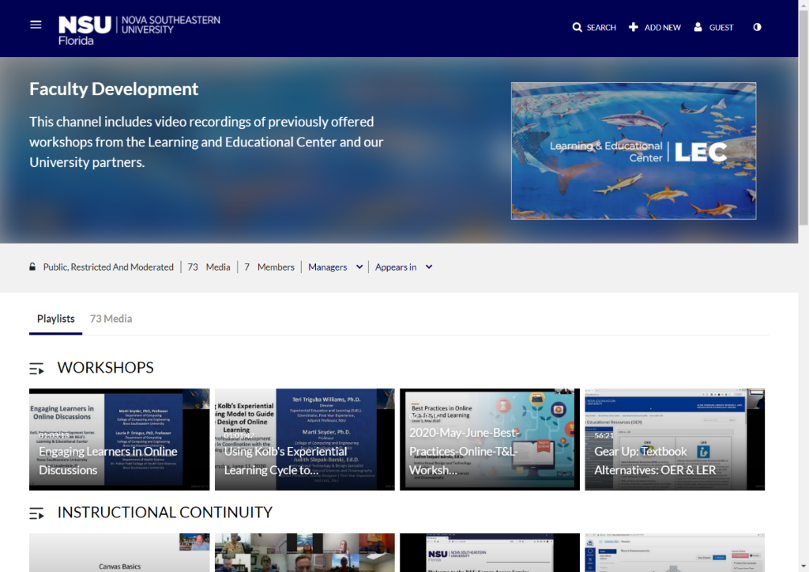
To be notified whenever new content gets added please Subscribe to the Channel.
Remote Technical Help
Faculty and Staff who need assistance, please feel free to contact NSU Support:
Email to remotehelp@nova.edu.
Faculty & Staff Support Hotline at 954-262-0070
Submit a ticket for assistance through ServiceNow.
Tags: Assessments and Assignments: Respondus LockDown Browser, LEC, Workshop, Training