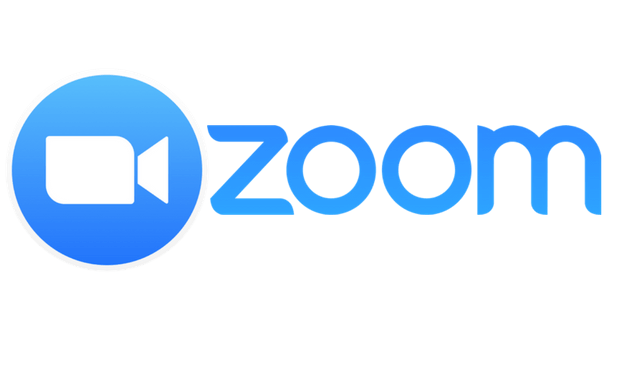This Week in the LEC - "Zoombombing" and What You Can Do to Prevent It
Issue Date: 04-03-2020
Zoombombing
You may have heard the phrase “Zoombombing” recently talked about in the media. It is a disruptive practice of that seeks to disturb online meeting sessions by displaying offensive graphics, messages or broadcasting disruptive audio. You can think of this like a prank telephone call, but the results could be disastrous since you can’t erase or undo what happens, and all attendees will be part of it.
To protect your online classroom environment, please be sure to update your Zoom software and implement the suggestions listed below when scheduling and hosting Zoom sessions.
Update Your Zoom Software
An important update for the Zoom application was released yesterday, April 2nd, 2020, fixing a recently identified security vulnerability. As a result, OIIT urges you to update your application in order to ensure platform safety, privacy, and security.
To update Zoom, open the Zoom application on your Windows or Mac personal computer. You will see up to two different notifications alerting you of an application update.
The first notification is a pop-up window that will appear with the "Zoom Update" (Pictured below).
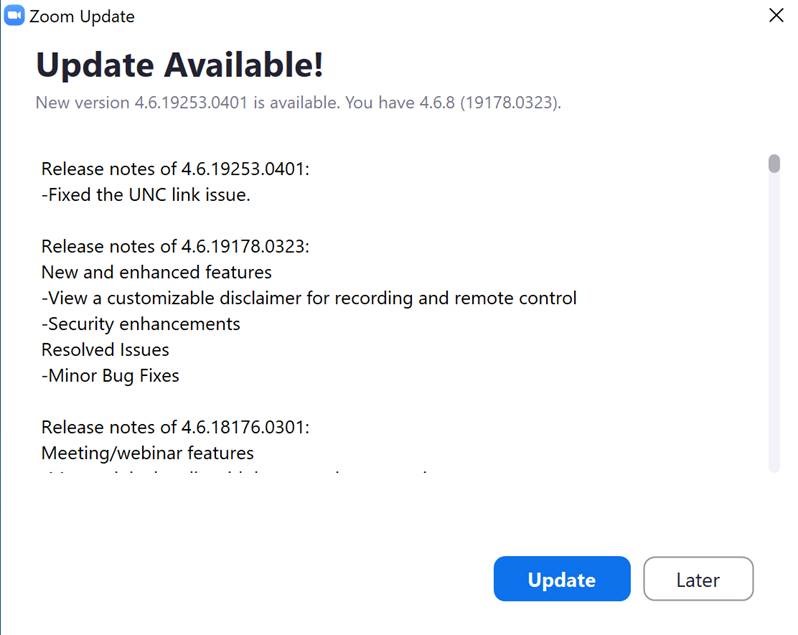
The second notification will appear on your Zoom application home screen. A light blue stripe is visible with verbiage that reads, "A new version is available! Update."
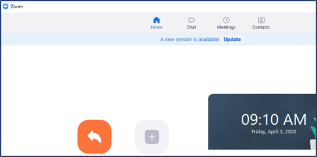
Click the "Update" button in either area and follow the onscreen prompts to complete the process.
NSU Title IX Office - Strategies for Maintaining A Harassment-Free Virtual Learning Environment
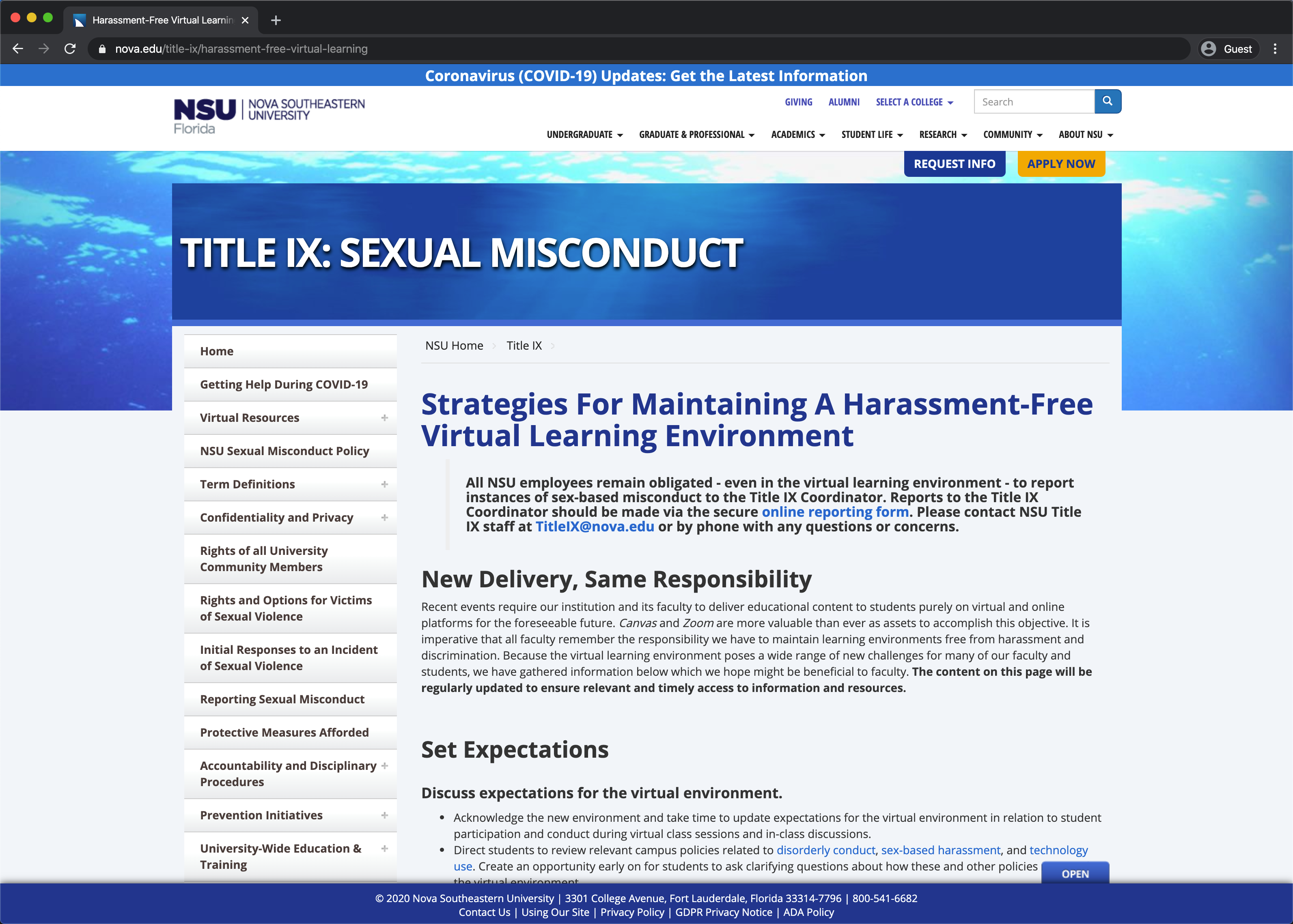
With NSU’s shift to online delivery of education, faculty face the new challenge of ensuring their virtual classrooms are free from harassment and discrimination. The NSU Title IX staff has developed several resources to assist the NSU community in the transition to online interactivity, and we would like to highlight one of these designed for faculty. Specifically, there is a new Title IX webpage with practical strategies for faculty to enhance their classroom management skills to ensure that students’ online educational activities can be free from sexual harassment:
Title IX Virtual Resources for Faculty (https://www.nova.edu/title-ix/harassment-free-virtual-learning)
Suggestions for Zoom Hosts
Your primary methods to ensure safety with Zoom meetings should be:
- Only allowing attendees you expect in your session
- Not allowing unintended video, audio or screen sharing
- Moderating or removing disruptive attendees
To accomplish these goals, we have the following recommendations on Zoom meetings:
Never share meeting URL’s on public facing sites or services
Do not share your meeting URL on public facing sites like social media or forums. Students can access Zoom meetings in Canvas from the Course Menu, if necessary you can provide the meeting details by emailing or messaging participants directly.
Don’t use a Personal Meeting ID
The Meeting ID is the id used in a Zoom meeting URL. It is best practice to allow Zoom to generate this automatically, do not use the same id each time.

Turn Off Participant Video and Audio by default, Mute Users on Entry
To avoid attendees (including yourself) from being seen or heard before you are ready, we recommend not enabling video or audio by default. Additionally, you should mute all participants on entry.

![]()
Use Waiting Rooms when you feel additional security may be warranted
You can enable a waiting room for your meeting, allowing you to decide who will enter the session.
Co-Host Permissions
Due to a change for education customers, by default screen sharing is not enabled for every participant in a session. Only the Host can determine who can share their screen by making those who wish to share a Co-host. Always be cautious about who you give co-host permissions, since they have the ability to moderate participants, and share whatever they like on screen.
Moderate your Participants
When hosting a Zoom session, it is important to understand the controls provided by Zoom to moderate participants, such as muting, stopping video, putting participants on hold/in waiting room or removing them. You might consider adding another trusted user as a co-host to help you moderate, especially in larger meetings.
Click the Manage Participants button to see the Participants pane:

At the bottom of the Participants pane, you have options to mute all, unmute all along with some additional participant options:
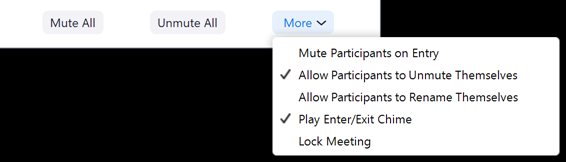
For each individual participant, you can mouse over their name, and use the Mute button or the More button for asking to start video or stop video (if video is enabled), put a participant on hold, or remove them from the session:
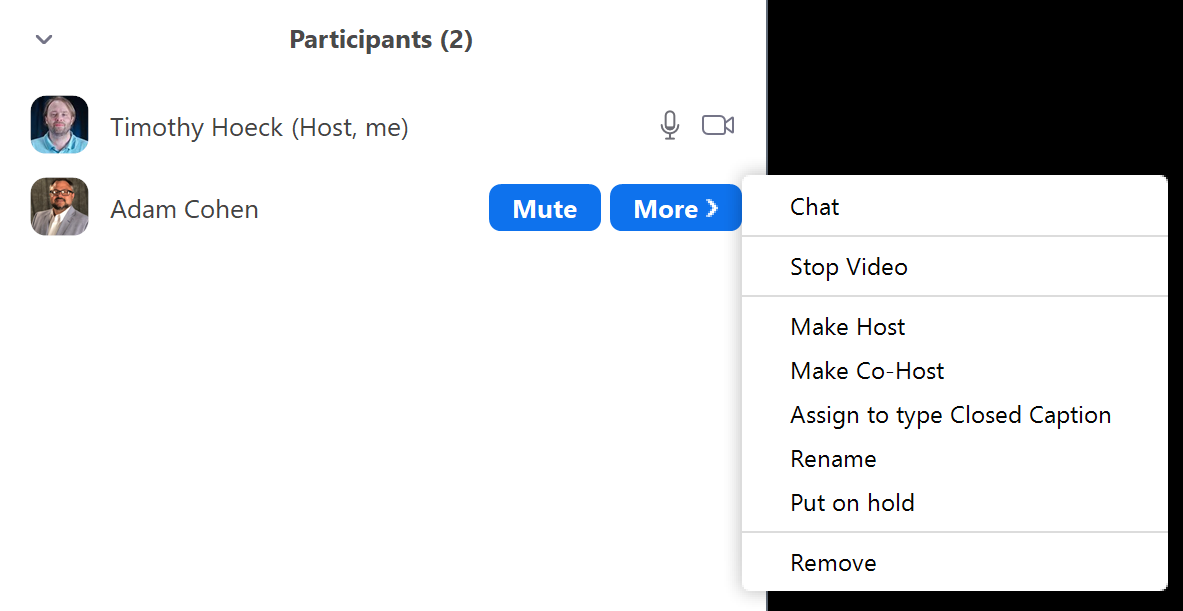
For more information on managing participants and breakout rooms, see the following Zoom articles:
Managing Participants in Meeting
Further Zoom Resources
Zoom Tips shared in last week's LEC article
Zoom Resources for Instructional Continuity
Additional Zoom Resources for Instructors
Zoom is an online presentation tool similar to GoToTraining or Collaborate, allowing you to host an online meeting with optional web camera and audio access for all attendees.
You can add Zoom to your Canvas navigation menu, if it isn't already there by modifying your course navigation menu.
Additional Resources for Instructors
- Zoom 101: Breakout Rooms
- Zoom 101: Polling (In-meeting)
- Zoom 101: Manage Participants (In-depth)
- How to use Breakout Rooms
- Screen Share & Annotation for EDU
- How to use Waiting Rooms to Manage Office Hours & Drop-In Visitor Times
Register for a Zoom Meeting for Education Webinar
These webinars are provided by Zoom.
Duration: 45 minutes
Prerequisites: An understanding of e-mail and video conferencing principles is helpful.
In this session you will learn:
1) How to download the Zoom applications and join a Zoom meeting;
2) How to schedule a meeting and send out invitations;
3) In-meeting controls and differentiation tools (including the waiting room, share screen, breakout rooms).
Time will be allocated at the end of the session for live Q&A.
Note: We will be delivering training using Zoom's Webinar platform. This will ensure your privacy during this webinar.
Dates and Times:
Monday, April 6th, 2020 10:00 AM
Wednesday, April 8th, 2020 2:30 PM
Thursday, April 9th, 2020 12:00 AM
To Register for one of these webinars, click here.
Experiencing Issues with your meetings ending at 40 minutes?
Be sure to convert your existing account to an NSU Zoom Account. The features of the NSU Zoom account allow a tight integration with Canvas and Sharkmedia that is not available to external Zoom accounts. Check out the Zoom FAQ Site, and select the question “I have a trial or paid Zoom account already. How do I Switch?”
Remote Help
Faculty and Staff who need assistance, please feel free to contact NSU Support:
- Email to remotehelp@nova.edu.
- Faculty & Staff Support Hotline at 954-262-0070
- Submit a ticket for assistance through ServiceNow.
Going Online in a Hurry: Let's Talk About It
Hosted By: Marti M. Snyder, Ph.D., Professor, College of Computing and Engineering and Anymir Orellana, Ph.D., Associate Professor, Abraham Fischler College of Education & School of Criminal Justice
Date & Time:
Monday, Apr 6th, 2020
12:00 PM Eastern Time (US and Canada)
Register in advance for this meeting: https://nova.zoom.us/meeting/register/uJItdumorj8tqgXNcX5b3n9fLIMrcP0DoQ
After registering, you will receive a confirmation email containing information about joining the meeting.
Location:
Online- Zoom
Description:
With the mass conversion to online teaching and learning, there seems to be no scarcity of articles, videos, guides, resources, and “how-tos” for teaching online. But sometimes we just need to talk with each other and share our tips, techniques, and questions. The purpose of this session is to encourage members of the NSU community who are teaching online to connect during this transitional time and talk about what we are doing, what we are learning, and how we might support each other moving forward. Maximum class size is 20.
Participants will:
- Connect with others who are interested in quality online teaching and learning.
- Share ideas, tools, and techniques for engaging students in an online learning environment.
- Identify current needs with regard to online teaching and learning pedagogy and discuss how we might address them going forward.
Experiential Education 101: WHAT, WHY, and HOW
Hosted By: Teri Williams, Ph.D., Director of Experiential Education & Learning
Date & Time:
Thursday, April 9th 2020
12:00 pm - 1:00 pm
To Register for this course visit - https://nova.zoom.us/meeting/register/tZ0pce-pqzkuH2kREwm6L_NSD3M5GMfA9Q
Location:
Online - Zoom
Description:
During this workshop participants will be introduced to: WHAT experiential education and learning are, WHY experiential learning is considered a high impact practice, and HOW to begin integrating experiential education best practices into their classrooms.
Register for an Upcoming LinkedIn Learning Webinar

Date & Time:
Thursday, April 14th, 2020
12:00 PM ET
Location:
Online
Description:
Covers what LinkedIn Learning is, demo features of the platform, and how it can be used for professional and personal development.
To register for this webinar, click here.
Instructor Training: LockDown Browser and Respondus Monitor
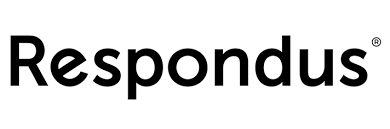
This month, Respondus is offering daily trainings for LockDown Browser and Respondus Monitor. Pick an online training session that works for you, and we’ll see you there!
LockDown Browser is a custom browser that prevents digital cheating during an online exam. Respondus Monitor is a companion application for LockDown Browser that deters cheating when students take online exams in non-proctored environments. Students use their own computers with a standard webcam to record assessment sessions. The training will cover the student perspective using each application. We’ll also cover the instructor perspective, including the proctoring data collected, the Review Priority system, timeline, and milestone features. Best practices and tips for success with both applications will be included as well.
Click to Register Now.
Additional Temporary Online Research Resources
In response to the transition to online learning, many publishers and other content providers are making additional resources freely available online for a limited time for students, teachers, and librarians. You may take advantage of these resources while they are temporarily available at no cost to you.
Missed a Training?
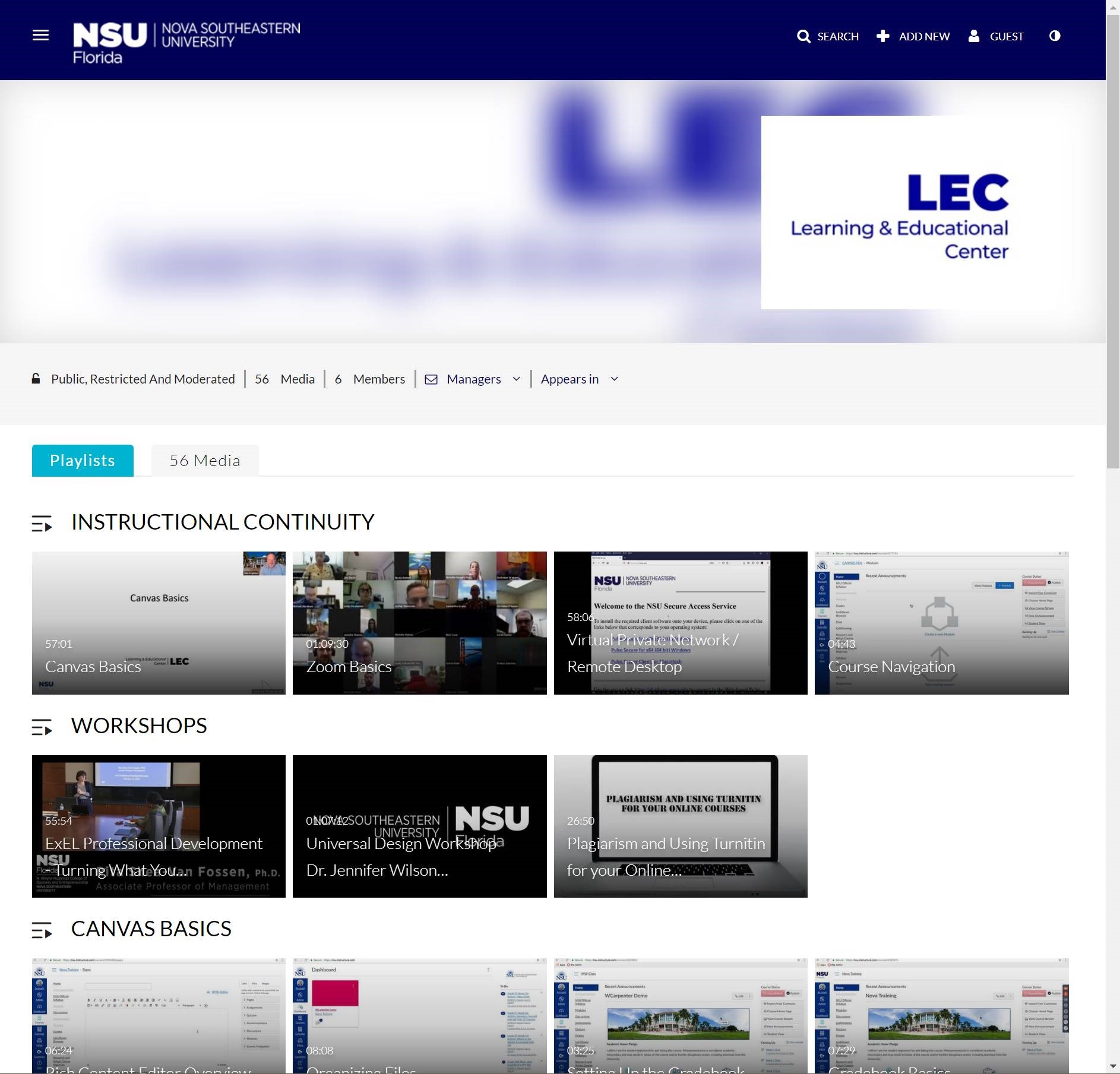
If you missed a training or webinar, you can access those recordings in the SharkMedia Channel.
Tags: LEC, Workshop