Respondus LockDown Browser
Issue Date: 01-11-2019
Respondus LockDown Browser is a custom browser that locks down the testing environment within a learning management system. It works seamlessly with our Canvas LMS system and prevents cheating during online exams by creating a secure test environment were students are unable to copy, print, access other applications, or visit other websites during an online exam. Additional features include:
- Prevents access to other applications including messaging and screen-sharing
- Print screen and screen capture functions are disabled
- Copying and pasting anything to or from an assessment is prevented
- Assessment’s cannot be exited until the student submits it for grading
Step 1:
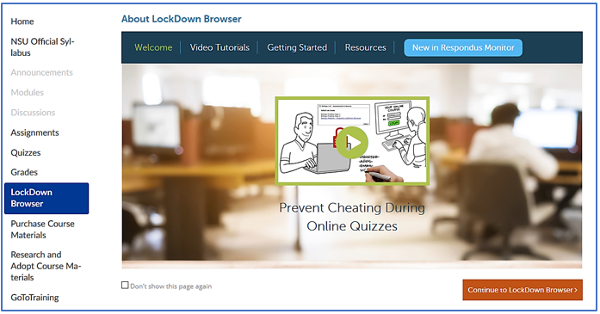
To access LockDown Browser select the link in the Course Navigation Bar.
Select "Continue to LockDown Browser".
Step 2:
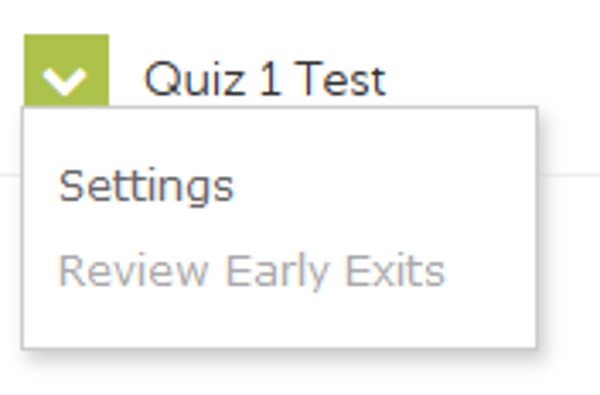
Click the arrow next to the exam.
Select Settings
Step 3:
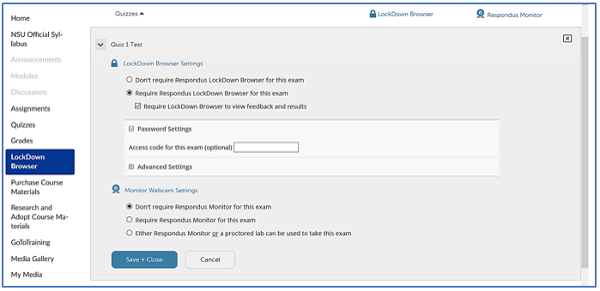
Select "Require Respondus LockDown Browser for this exam".
Adjust other settings as necessary.
Additional information can be found within this short video,
Respondus Lockdown Browser documentation that can be found at:
https://www.respondus.com/products/lockdown-browser/dashboard-Canvas.shtml
Tags: Canvas, Assessments and Assignments: Respondus LockDown Browser