Awarding Extra Credit in Canvas and Upcoming Turnitin Webinar
Issue Date: 02-22-2019
Who wouldn’t want to earn extra points on their own terms? Interestingly, many instructors have mixed feelings concerning extra credit. If it is used incorrectly or inequitably, it can easily become the bane of an instructor’s existence. However, extra credit opportunities can be a great motivator for students to correct a miscalculation through revision and reflection or extra credit can help to encourage students to learn on a deeper level beyond the learning criteria. Extra credit activities can also provide students with more opportunities to reinforce the skills and outcomes of previous assignments.
Canvas offers flexibility in how extra credit can be given to students. Depending on the grading system in your course, assigning extra credit may take a little more thought and care to set up in Canvas before the class begins. While extra credit assignments should increase the student’s score, it should not inflate the score so much that it would misrepresent the student’s mastery of the skills. It also helps to establish a limit on how much extra credit can be earned in the course syllabus. Here are three different options for handling extra credit in your course.
Courses that are using a point-based grading system can use these options:
Option 1: Create a New Assignment with Zero Point Value
- Navigate to the “Assignments” area in the course, then create a new assignment worth zero points.
- Choose the Submission Type for the assignment
- Assignments that are set to “No Submission” work well for in-class activities such as presentations or classroom discussions.
- After students submit either an online submission or complete the in-class activity, you can then manually add and adjust the points in the “Extra Credit” gradebook column.

Please be aware that there must be at least one other graded assignment listed in the assignments area that is worth a positive value of points for an extra credit assignment worth “zero” points to factor properly into the gradebook.
Option 1
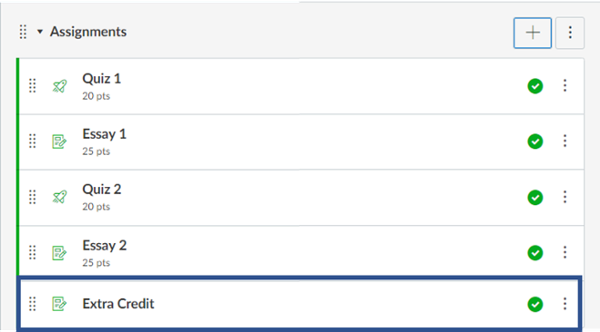
Option 2: Add extra points to an Existing Assignment
- Add extra points to an Assignment that you’ve already created and manually enter the extra points in the gradebook.
- For example, this assignment is worth 20 points. You can add 5 extra points to this assignment total for this student to now total 25 points. The additional points will increase the overall total points calculated the gradebook’s final grade.
Option 2
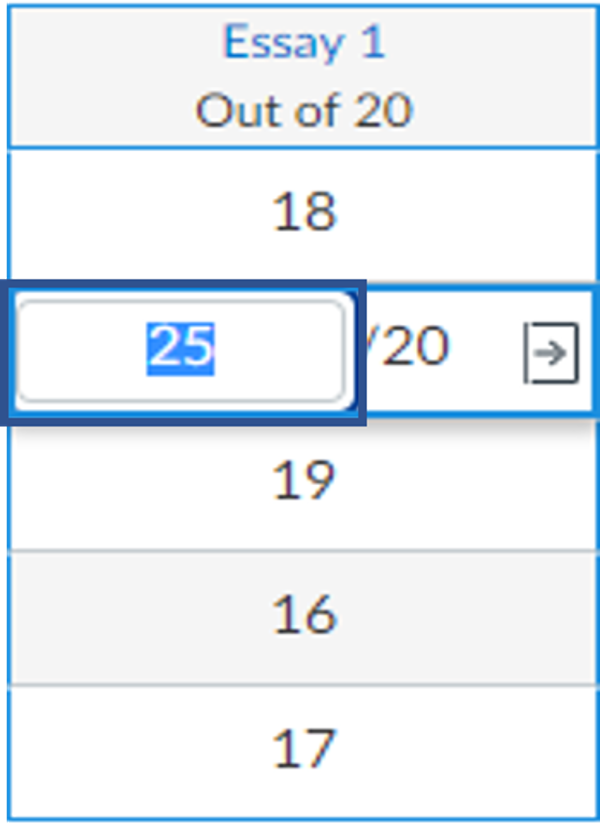
Courses that are using weighted assignment groups can use this option:
Option 3: Creating an Extra Credit Assignment Group
*The best way to add extra credit to a percentage-based gradebook is to NOT ADD EXTRA CREDIT UNTIL AFTER ALL OTHER COURSE GRADES ARE ENTERED INTO THE GRADEBOOK (including the final exam). *
- Create an “Extra Credit” assignment group (category) in the assignments area of the course.
- What is the percentage you would the like the overall course grade to be raised, if students were to earn the full amount of extra credit?
- For example, if you were to choose from a range of 101-105%, then this would make the overall percent possible in the course 100% + the extra credit percent. This means that your overall course percent could be 101-105%.
- Create an extra credit assignment and place it in the “Extra Credit” assignment group.
- Be sure to make the extra credit assignment worth the total number of extra credit points possible or you can also add multiple extra credit assignments in this same manner, and they will altogether total the amount of extra credit points possible.
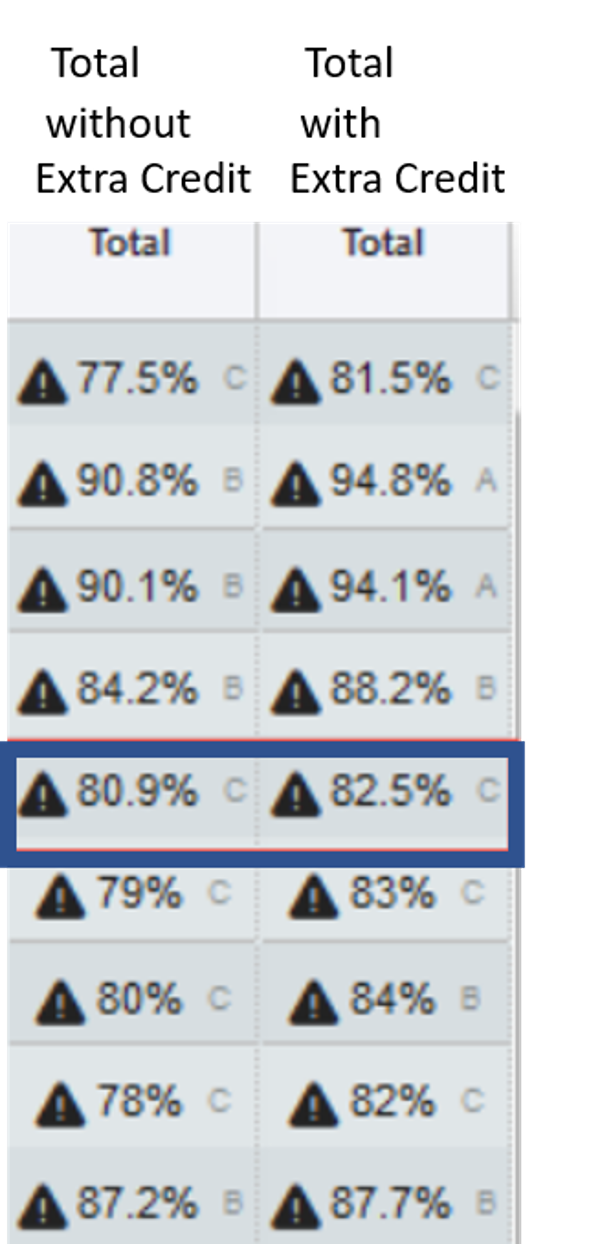
Total without Extra Credit Column:
Final course grade with ALL COURSE GRADES (including the final exam grade), but NO EXTRA CREDIT.
Total with Extra Credit Column:
Final course grade with ALL COURSE GRADES (including the final exam grade) and EXTRA CREDIT. In this case the extra credit was worth 4% and if the student got all the extra credit points (75 points possible) then their final course grade was raised by 4%. The blue box shows the student who only got 31/75 points extra credit. This means they only earned 1.65% of the extra credit (31/75 * 4% = 1.65%) and as shown, their grade is only raised by 1.65% compared to the 4% that other student’s final grades are raised.
Setting up the Extra Credit (for this example):
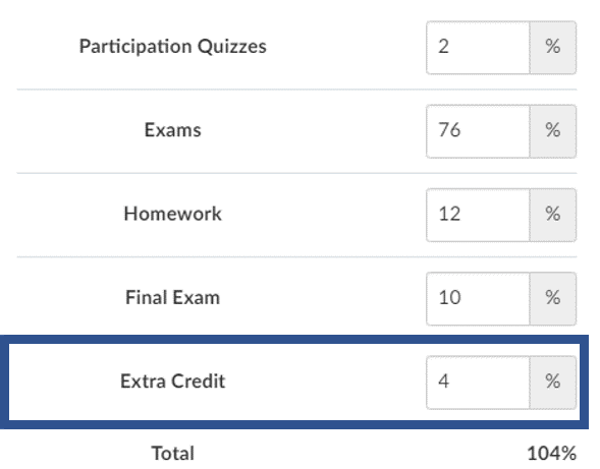

Add an extra credit “Assignment Group” worth the total percent the extra credit should raise the student’s final course grade. In this example it is 4%. By doing this you also raise the overall total percent possible in the course. (See the above image)
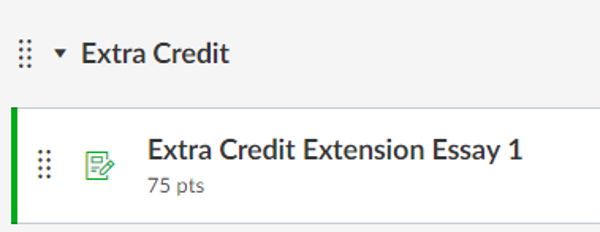

The reason to use this method for adding extra credit to Courses that are using weighted assignment groups gradebooks is that extra credit WILL NOT calculate correctly until ALL OTHER COURSE GRADES ARE ENTERED (including and especially the Final Exam). This is because by adding the extra credit the gradebook is going over the normal 100%.
For more information on adding extra credit to your Canvas course, please see the links below:
https://community.canvaslms.com/docs/DOC-9940-415278195
https://community.canvaslms.com/docs/DOC-5612-extra-credit-using-weighted-assignment-groups
PeerMark™ and Plagiarism Detection Tool Webinar

PeerMark™ is a peer review assignment tool. PeerMark assignments allow students to read, review, and evaluate one or many papers submitted by their peers.
The PeerMark™ training webinar will cover the following topics:
- How to create a peermark assignment;
- How student conduct peer reviews using peermark;
- How professors access and grade the peer reviews that were made;
- How students that were reviewed access their peer’s reviews
The plagiarism detection tool helps educators make informed evaluations of student work by comparing submitted work to the world's largest repository of papers and identifying similarities.
The plagiarism framework training webinar will cover the following topics:
- How to create a Turnitin Assignment using the plagiarism framework;
- How instructors access the originality report and what it means;
- How students submit a Turnitin assignment that has the plagiarism framework enabled and how to access and understand the originality report;
- When a professor might want to use one the external tool or the plagiarism framework
Click on each date to register for the webinar:
Tags: Canvas
