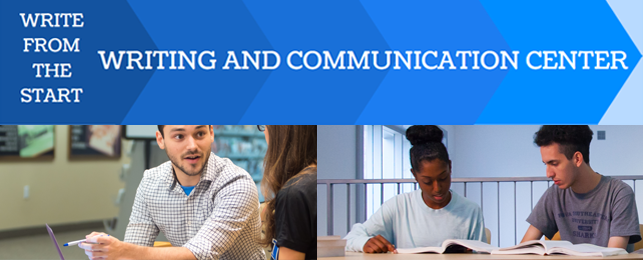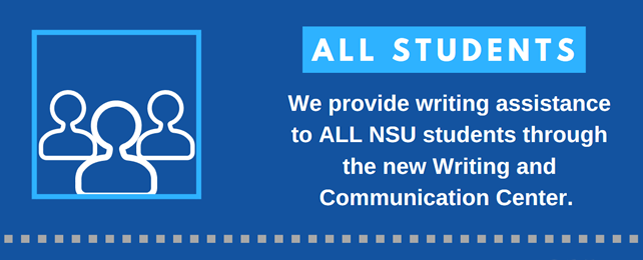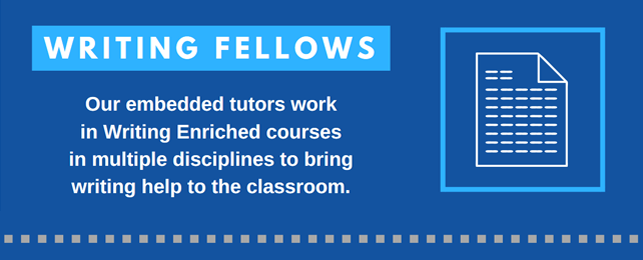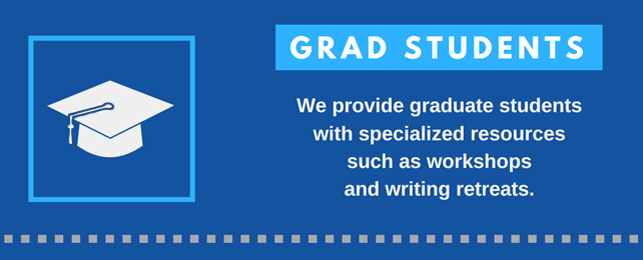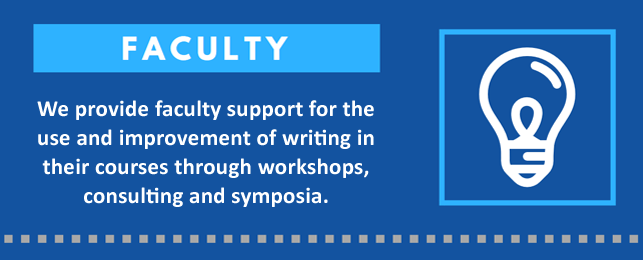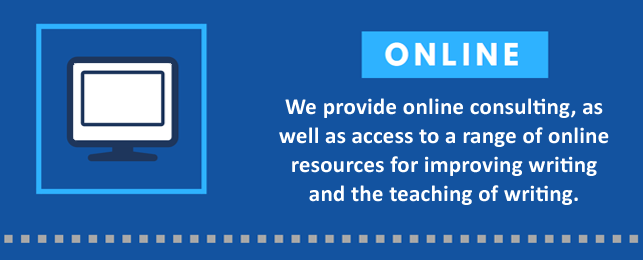Resources for Teaching Online
As NSU faculty plan their courses, they may find the resources about best practices in online instruction below useful, some of which focus specifically on how to manage writing projects done by students in an online environment. In addition to accessing existing resources, faculty can get help from the WCC by completing our "Ask a Question/Request a Resource" form.
Video Tutorials
- Canvas LMS Tutorial | Creating an online course
- Canvas LMS Tutorial - Using Modules to Build a Course
- Feedback Cultures - A Guide For Teachers Thinking about Moving Student-Centered Learning Online
- NSU LEC Homepage
- Course Readiness Checklist
- Instructional Continuity Page
- Online Teaching Technology Toolbox
- Training Videos
- Canvas Resources (such as)
WCC Course Design Resources
Position Statements and Best Practices
- CCCC Position Statement of Principles and Example Effective Practices for Online Writing Instruction
- Global Society of Online Literacy Educators (GSOLE) Online Literacy Instruction Principles and Tenets; also
- GSOLE "Just in Time" Resources
- GSOLE "Just Ask GSOLE"
- GSOLE "Walk-In Webinars"
- Quality Matters online course standards; also see their Resources page
- "Teaching Effectively in Times of Disruption" handbook
- Consortium on Graduate Education Community Doc for Online Teaching
- Compilation of University Emergency Instructional Plans
- Teaching in the Context of COVID-19
Books and Articles
- Introduction to Scott Warnock’s book, Teaching Writing Online: How and Why
- Bedford Bibliography of Research in Online Writing Instruction
- Jessie Borgman and Casey McArdle's Personal, Accessible, Responsive, Strategic: Resources and Strategies for Online Writing Instructors
- Chronicle of Higher Education: “How to be a better online teacher”
- Faculty Focus’s “Ten online teaching tips”
- Insider Higher Ed: “4 expert strategies”
- Insider Higher Ed “Effective teaching online”
The WCC has created a series of modules for students and faculty that NSU faculty can download into their Canvas courses using the "Commons" feature in Canvas. These include modules on the following:
- Making the Most of the NSU WCC
- Composing Professional Emails
- APA Citation - 7th edition
- AMA Citation - 11th Edition
- Understanding and Avoiding Plagiarism
- Working in Canvas (for faculty)
- Gamification (for faculty)
- How to Create a Podcast
If you have a student need that you think can be satisfied by the WCC creating a Canvas module for your students, please complete this online form.
How to Download WCC Modules to Your Canvas Course
- Login to Canvas.
- Select “Commons” from the left side menu.
- Search for “NSUWCC” and find the desired module.
- Select the “Import/Download” button on the right.
- Select the course you wish to import the module into.
- Select the “Import into Course” button
- Trying to get everyone from class online at the same time might not always be doable or necessary. There are several models for online courses, some more synchronous and some more asynchronous. Don't assume that the best approach is to conduct class as usual, simply in Zoom.
- Even if you provide course content and assignment submission via Canvas, consider holding class sessions in Zoom (as well as office hours) at your regularly scheduled class times. This will likely be an isolating time for many students and connecting could be very helpful, if only to have a chance to ask questions.
- Make your instructions, texts, assignments, etc. accessible in Canvas and give students plenty of time to complete them on their own. Provide options when possible and formal and informal opportunities for students to reach out and work with you on their drafts.Respond to each student and to the class as a whole. Students can receive individual comments on their assignments, for instance, but announcements can summarize a range of issues that many students may be dealing with.
- Let students respond to each other, but give them strategies and instructions on how to do so. Even in an asynchronous class, you can use the discussions page in Canvas over multiple days, for example, having students post something on a Tuesday and ask that they respond to each other by Thursday. Instead of telling students to respond to just one other student in the class, tell students to respond to two or more students. Students can also be directed to respond to students who may not have received feedback yet to ensure everyone gets a response.
- Make sure students are aware of deadlines by using multiple reminders. Be flexible as students adjust to this new environment.
- Organize the steps students should take on a weekly basis to complete all the assignments and activities for that week. This could be done through modules or through a schedule.
- You can use multimedia, like instructional videos, but make sure they are accessible to all. For videos uploaded to Sharkmedia, you can request closed captioning.
If you are unable to join us during our Zoom discussions, feel free to ask a question or request a resource using this form. A faculty coordinator will respond within 24 hours and coordinate a phone call if more information needs to be gathered to satisfy your request.
LinkedIn Learning Courses for Improving How You Work Virtually
(courses identified by the Alvin Sherman Library)
- Working Remotely - 1 hr
- Learning Zoom – 45 min
- Learning to Teach Online – 46 min
- Teaching with Technology – 2 hrs, 30 min
- Creating Online Interactive Discussions (learning pathway) – 8 hrs
- Time management: Working From Home - 1hr 25min
- Leading Virtual Meetings - 28 min
- Keeping a virtual team connected - 3 min
- Remote Working: Setting Yourself and Your Teams up for Success (Learning Pathway) – 16 hrs
- Be an effective team member - 31 min
- Productivity Tips: Finding Your Productive Mindset - 59 min
- Balancing Work and Life - 28 min
- Thriving @ Work: the connection between well-being & productivity - 41min
- Communicating in conference calls and in virtual meetings - 8 min
- Communicating remotely and tools for virtual teams - 9 min
- Leading at a Distance – 36 min
- Managing Virtual Teams - 56 min
- Building Resilience – 34 min