Improving Course Accessibility And Upcoming Turnitin Webinar
Issue Date: 03-01-2019
If you couldn’t hear, or couldn’t see – would you be able to navigate and understand your course content? You might be familiar with the concept of screen readers, but have you ever used one or researched how they work?
Unfortunately, accessibility tends to be an afterthought in course development, but it is a critical component to course design and an important Quality Matters standard. We want to ensure course content is readily available for those with accessibility needs.
How can I begin making my course more accessible?
There are many ways to improve course accessibility, but these few tools can help get you started:
Canvas Page Content (Rich Text Editor)
Simple changes to text in your course pages can drastically improve accessibility. Make use of headers, add alternative text to images and use text to describe links, instead of just putting a link directly on the page. The Canvas editor also includes an Accessibility Checker to help verify content added to Canvas pages. Tips for content formatting can be found in the Canvas General Accessibility Design Guidelines.
Alternative Content
Any time you can provide alternative methods for accessing content available in your course can improve accessibility. Providing text transcripts for videos and recordings, downloadable course notes, or making alternative assignments and activities available, should the primary content not be available to students with accessibility needs.
Accessible Multimedia and SharkMedia Closed Captions
You should always include textual transcription of your multimedia content whenever possible. In addition, videos uploaded to SharkMedia can use the built-in tool for automated captioning. Keep in mind this tool isn’t 100% accurate translation. It will require some manually intervention and works best on videos with clear audio and little to no background noise. The automatically generated captions handle much of the difficult work of syncing captions to video, requiring just some modifications by you to fix incorrectly generated captions. To get started, find your video in SharkMedia and click on the Actions dropdown menu to select Order Captions:
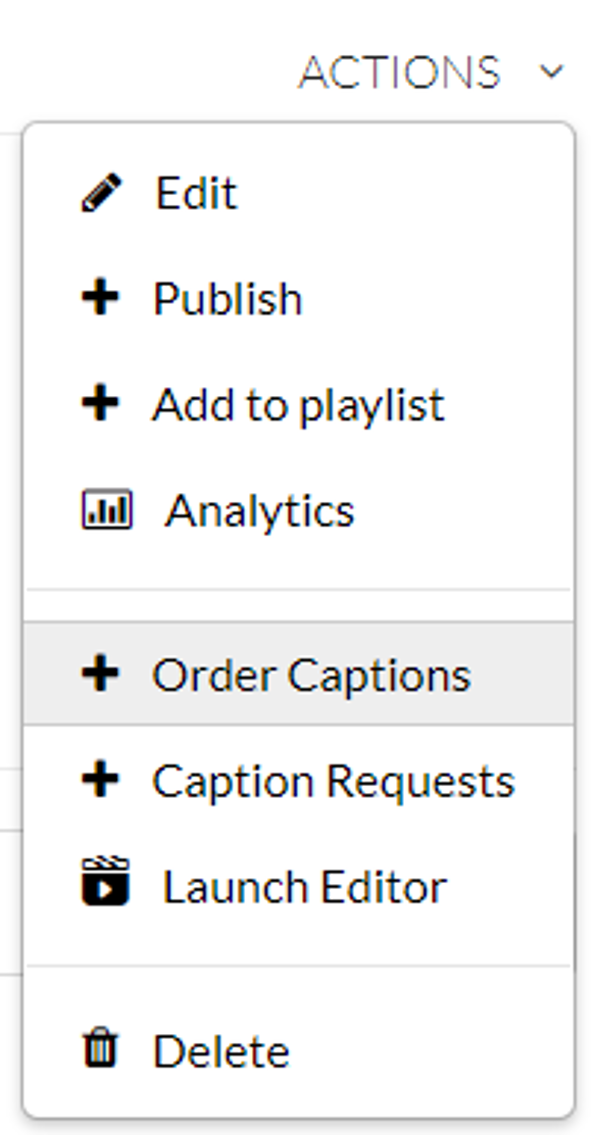
The process will take some time to complete the automated captioning. Once complete, you can return and use the Editor tool to correct any mistakes in the captioning.
Microsoft Applications Accessibility Checker Tool
When possible, it is best to add content directly to Canvas pages, rather than linking to embedded documents. However, content that is developed in Microsoft applications such as Word documents or PowerPoint presentations, do have a built-in Check Accessibility tool under the Review tab. This tool will look for common things you can correct, such as missing alternative text for images:
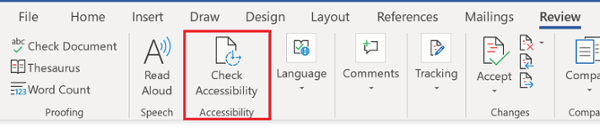
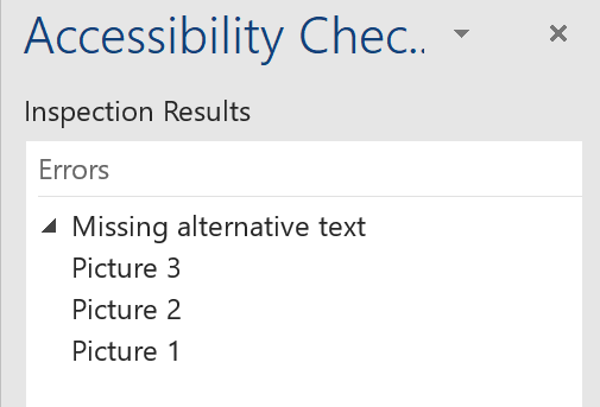
Where can I find more Information about Accessibility?
The Student Disability Services provides students with more information on NSUs mission to accommodate students with disabilities
The Canvas Accessibility website describes supported Screen Readers, Browsers, and additional information on accessibility in Canvas
The Web Accessibility Initiative (WAI) develops standards and support materials to help you understand and implement accessibility. The Web Content Accessibility Guidelines will help get you started.
PeerMark™ and Plagiarism Detection Tool Webinar

PeerMark™ is a peer review assignment tool. PeerMark assignments allow students to read, review, and evaluate one or many papers submitted by their peers.
The PeerMark™ training webinar will cover the following topics:
- How to create a peermark assignment;
- How student conduct peer reviews using peermark;
- How professors access and grade the peer reviews that were made;
- How students that were reviewed access their peer’s reviews
The plagiarism detection tool helps educators make informed evaluations of student work by comparing submitted work to the world's largest repository of papers and identifying similarities.
The plagiarism framework training webinar will cover the following topics:
- How to create a Turnitin Assignment using the plagiarism framework;
- How instructors access the originality report and what it means;
- How students submit a Turnitin assignment that has the plagiarism framework enabled and how to access and understand the originality report;
- When a professor might want to use one the external tool or the plagiarism framework
Click on each date to register for the webinar:
Tags: Canvas