The updated interface offers a streamlined appearance, enhancing ease of navigation and content accessibility.
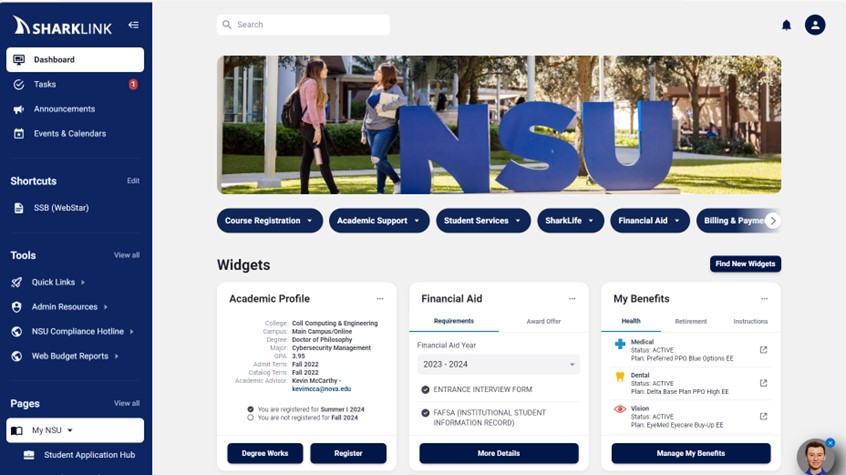
What's New
Welcome to the SharkLink 2.0! We are thrilled to present our new student, faculty,
and staff portal, redesigned with you in mind. Seamlessly fusing cutting-edge technology
with intuitive functionality, this portal is your digital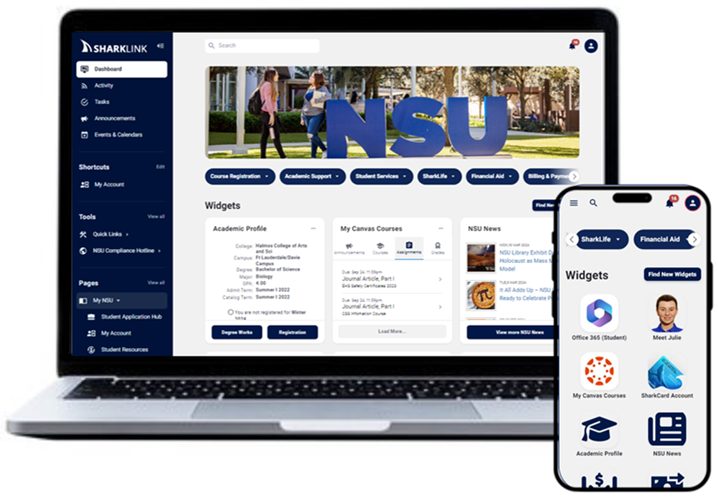 gateway to a world of endless possibilities. From a personalized dashboard catering
to your unique needs to notifications that keep you informed, every feature has been
crafted with one goal: to take your experience at NSU to unprecedented heights. Get
ready to embark on a transformative educational adventure like never before. FINS
UP!
gateway to a world of endless possibilities. From a personalized dashboard catering
to your unique needs to notifications that keep you informed, every feature has been
crafted with one goal: to take your experience at NSU to unprecedented heights. Get
ready to embark on a transformative educational adventure like never before. FINS
UP!
Here are some highlighted features:
- A widget library with current and new functionality
- Microsoft 365 tool to preview emails and OneDrive files
- Ability to personalize dashboard
- Ability to add pages and tools as shortcuts
- Notifications, tasks, announcements, and more
Learn More About SharkLink
1. What is the SharkLink 2.0 portal, and how do I access it?
SharkLink 2.0 is a centralized online platform designed to provide students and employees
with easy access to academic resources, course materials, employees resources, communication
tools, and campus information. You can access the portal by logging in with your NSU
credentials via https://sharklinkportal.nova.edu/
2. Do I need to install any software to access the SharkLink portal?
No, you do not need any special software to access the SharkLink portal. You only
need Internet access. The suggested Internet browser is the latest versions of
- Google Chrome
- Safari
- Microsoft Edge
- Firefox
3. What features does the student portal offer?
The student portal offers a range of features including personalized dashboards, search,
task management, communication tool, pages, and more.
4. What information will I see when I log in?
|
Student Email (if applicable) |
Campus Announcements |
|
Personalized Banner-related information (Benefits, Academics Profile, Payroll Information, and more) |
Grades |
|
Canvas Courses |
Financial Aid award info (if applicable) |
|
Class Schedule |
College-specific information |
5. Who can access the SharkLink portal?
All NSU students and employees can access the portal.
6. How do I navigate the portal?
The portal is user-friendly and intuitive. Upon logging in, you'll find a left navigation
bar that allows you to access different sections of the portal such as dashboard,
tools, quick links, and pages. Your dashboard features horizontally aligned-capsules
that provide quick and easy access to your most used links (registration, Degree Works,
academic support services for students and for employees (Karen please add as you
see fit).
7. Can I access the portal on my mobile device?
Yes, the portal is optimized for mobile devices, allowing you to access it from your
smartphone or tablet. Simply open your device's web browser and navigate to the portal's
URL to log in and access its features on the go.
8. What do I do if I have a technical issue with the SharkLink portal?
Please contact SharkIT at 800-541-6682 ext. 24357 or SharkITServices@nova.edu

