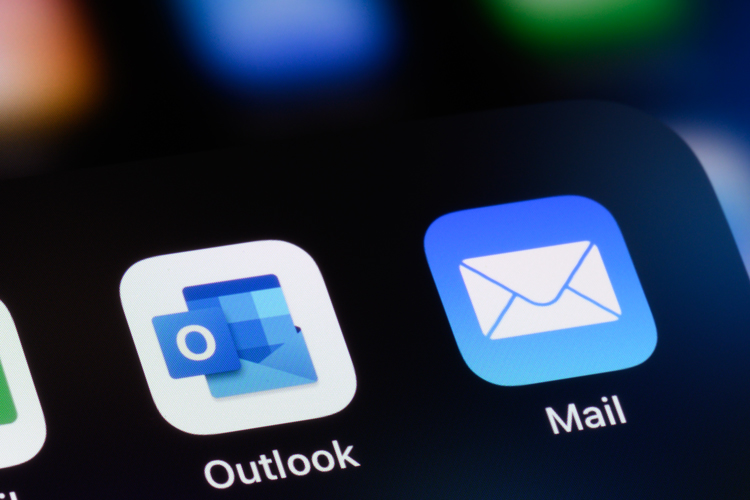Office 365 offers business-class email, calendar, and contacts with a 50 GB inbox. Office 365 Email is accessible from PCs, Macs and mobile devices and can be integrated with other Microsoft services to connect with colleagues and work from virtually anywhere.
How can I access my email?
Office 365 Email can be accessed from a PC or Mac, a mobile device such as a smart phone or tablet, or via the web.
PC - OIIT recommends using the latest version of Outlook to use Office 365 Email (see instructions for Office ProPlus).
Mac - OIIT recommends using the latest version of Outlook to use Office 365 Email (see instructions for Office ProPlus). The macOS Mail client supports Modern Authentication on macOS 10.14 (Mohave) or above, but there have been reported issues with keychain and it will have less features than Outlook.
Mobile Clients - OIIT recommends using the latest version of Outlook to use Office 365 Email (see instructions for Office Mobile).
Portal - Office 365 email can be accessed from any web browser via the URL http://office365.nova.edu
As part of our ongoing goal to provide our students, faculty, and staff with the best service possible, we are constantly adding new and exciting features to our e-mail service. Email encryption is now available to all Students, Faculty, and Staff that have an active E-mail account with NSU.
How to send encrypted messages:
You now have two ways of sending an encrypted email, you can still use the old method by including one of the following words in either the message subject or body: {encrypt} or [encrypt] or #encrypt. This is the way you have been doing it currently or you can also can click Options>Encrypt in the Outlook Client or When you create a new message in the Outlook web portal you will also see an Encrypt option this is how you will make your messages encrypted within the Outlook Program and Outlook Online
For step-by-step instructions, please use the following documentation:
To learn more about E-mail encryption, please visit the following links provided by Microsoft:
Encrypted E-mail in Office 365
Another new feature we have recently added to your e-mail is spam filtering. This feature automatically quarantines messages that are believed to be spam so that your inbox does not get cluttered with them.
You will begin receiving a daily report which details all messages you received that were caught by the spam filter. If a message was incorrectly flagged as spam, you can release it from the quarantine from your spam report by clicking the "Release to Inbox" link.
For detailed instructions, please use the following documentation:
For more information regarding the spam filter, please visit the following links provided by Microsoft:
Use end-user spam notifications to release and report spam-quarantined messages