FileZilla FTP Instructions
How to Install and Use FileZilla
- You can download the install file for FileZilla Secure Shell from the following location: http://filezilla-project.org/download.php?type=client
- Download the version that matches your system type (Intel , PowerPC G4)
- When you click the link to download the FileZilla setup file, choose to Run the file instead of Save
- FileZilla will only work with Safari.

How to Publish Using FileZilla FTP
To publish your website files using FileZilla on a Mac, follow these steps:
- Open your FileZilla program
- Click File then select File Manager to in order to set a secure connection.
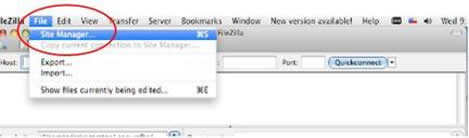
- Select SFTP - SSH File Transfer Protocol
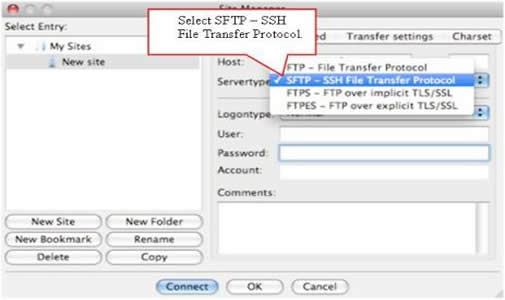
- Host: nsu.nova.edu
User: Your NSU username
Password: Your password
Port: 22

- On the right hand side double click public_html.
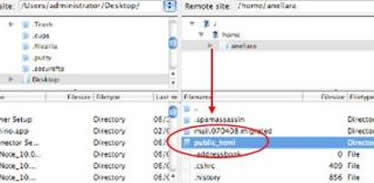
- On the local site, locate your file and double click. This will open all your files within the folder you have created containing your webpage material
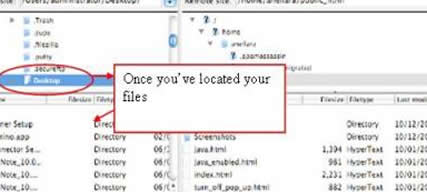
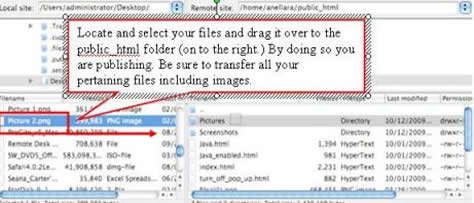
- Below you will see the file that was transferred.
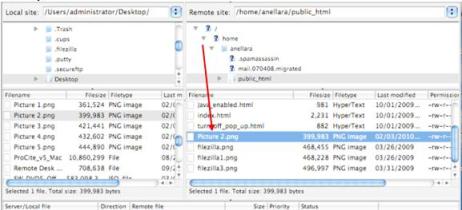
- To disconnect from the Secure FTP connection click on Server then Disconnect.
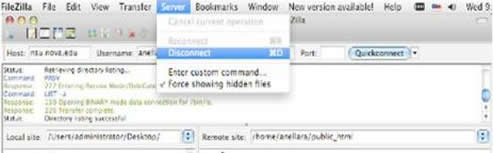
You may view your NSU webpage at www.nova.edu/~username