What is DocuSign eSignature?
NSU DocuSign (Electronic Signature) is a cloud-based enterprise digital signature application that offers the ability to easily upload and send documents for electronic signature to people inside or outside the University via email. DocuSign empowers faculty and staff to design secure, fully digital workflows including legally binding signatures.
Answering Your Questions
General Information
Any faculty or staff member with a valid NSU email account may use the service for NSU business-related purposes.
Your DocuSign Account
Sending a Document with NSU DocuSign eSignature
Signing a Document with NSU DocuSign eSignature
When someone sends you a document for your electronic signature, you first receive an email from NSU DocuSign eSignature sent on behalf of the sender. For information about how to sign the document, see https://support.docusign.com/en/articles/How-do-I-sign-a-DocuSign-document-Basic-Signing.
Note: The first time you sign a document using NSU DocuSign eSignature, the process is slightly different from your subsequent signatures. If you are signing for the first time, you will be prompted to confirm your name and create a signature and initial. Follow the onscreen prompts to complete this process.
You can view the routing status and order of a document by logging into your NSU DocuSign eSignature account.
- Click the MANAGE tab at the top of the home screen.
- Select Inbox.
- Click or tap on the envelope containing the document that you want to know about.
From the MANAGE tab in your NSU DocuSign eSignature homepage, select the envelope that includes the document(s) you want to download or print.
To download a document, click or tap the Download icon. From the dropdown menu, you can choose to download:
- Separate PDFs: This will result in a ZIP file including each selected document in the envelope.
- Combined PDF: All documents will be included in one PDF file.
To print your document, click the Print icon.
Note: When you download or print a PDF from NSU DocuSign eSignature, it presents the current state of your document. Only completed documents will show the signing information.
How do I download or print a document
From the MANAGE tab in your NSU DocuSign eSignature homepage, select the envelope that includes the document(s) you want to download or print.
To download a document, click or tap the Download icon. From the dropdown menu, you can choose to download:
- Separate PDFs: This will result in a ZIP file including each selected document in the envelope.
- Combined PDF: All documents will be included in one PDF file.
To print your document, click the Print icon.
Note: When you download or print a PDF from NSU DocuSign eSignature, it presents the current state of your document. Only completed documents will show the signing information.Other Questions
Some “fillable form” and “active XFA form” PDF files will not upload properly for use with NSU DocuSign eSignature. You should first remove any interactive elements from the PDF before attempting to upload it. An easy way to remove these elements is to “print” the document to a PDF file using the Print menu in Adobe Acrobat or a similar program. You can then upload the standard PDF file to NSU DocuSign eSignature.
PDF files larger than 5 MB may not upload properly. Use Adobe Acrobat or a similar program to save your file as a Reduced Size PDF or an Optimized PDF to reduce the file size before uploading it to NSU DocuSign eSignature.
To create templates in NSU DocuSign eSignature, log into your DocuSign account, select the TEMPLATES tab, then click or tap NEW. Templates allow you to create a standard document where recipient roles, signing information, and commonly used fields can be set. Templates are helpful if you frequently send the same or similar documents to multiple people. For more information about templates, see https://support.docusign.com/en/guides/ndse-user-guide-working-with-templates or watch the Using Templates video available at https://support.docusign.com/en/videos/Using-Templates.
Note: Not all users have template creation access, if you need this access added to your account please submit a support ticket.