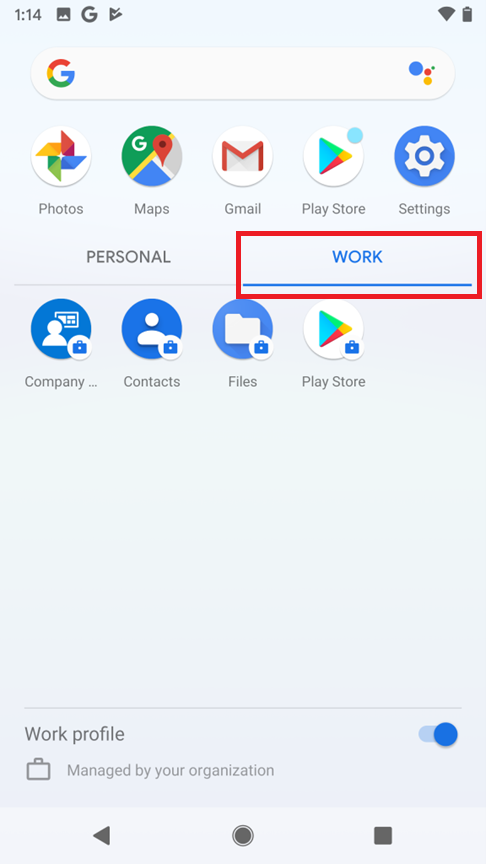Note: Wifi must be on.
Launch the Google Play Store and download the Intune Company Portal app.

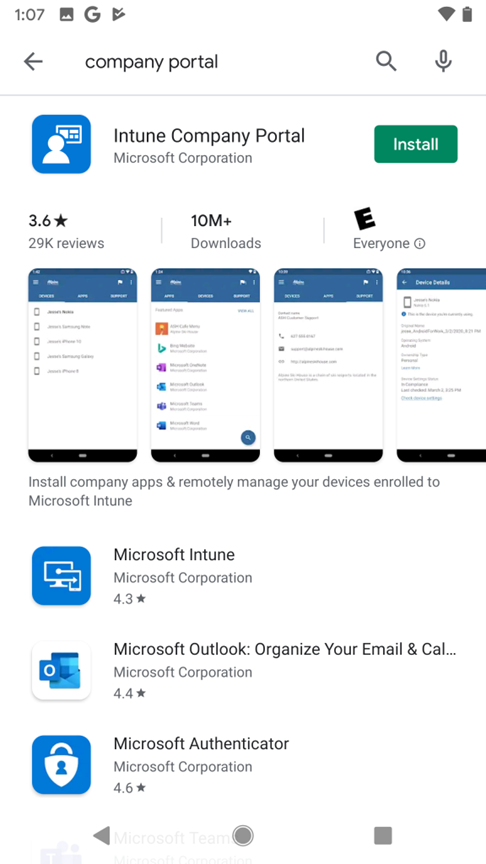
Launch the Intune Company Portal app from the application screen.
Tap Sign In.

Log in with your Azure Active Directory Credentials.
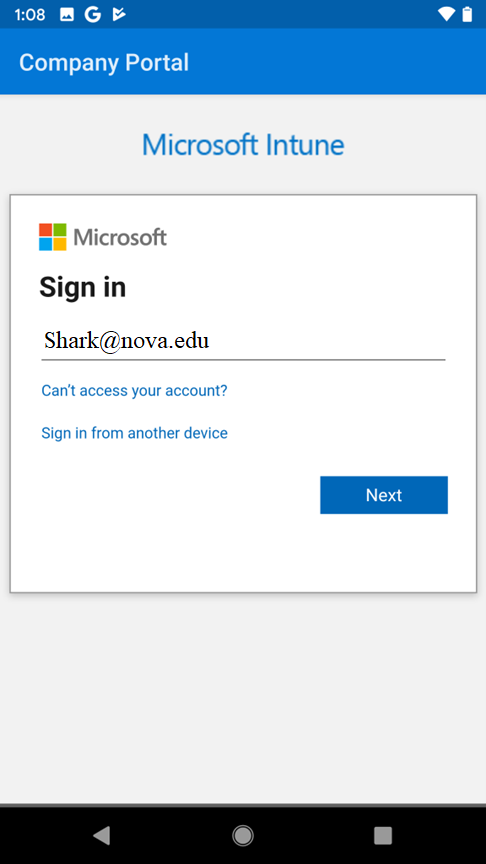
On the Company Access Setup screen, review the instructions and tap Begin
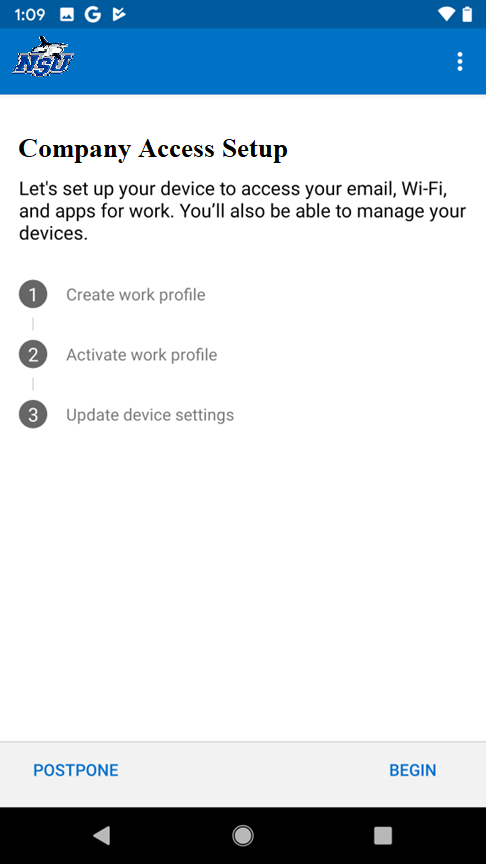
On the We care about your privacy screen, review what the organization can see on your device, and not see and tap Continue.
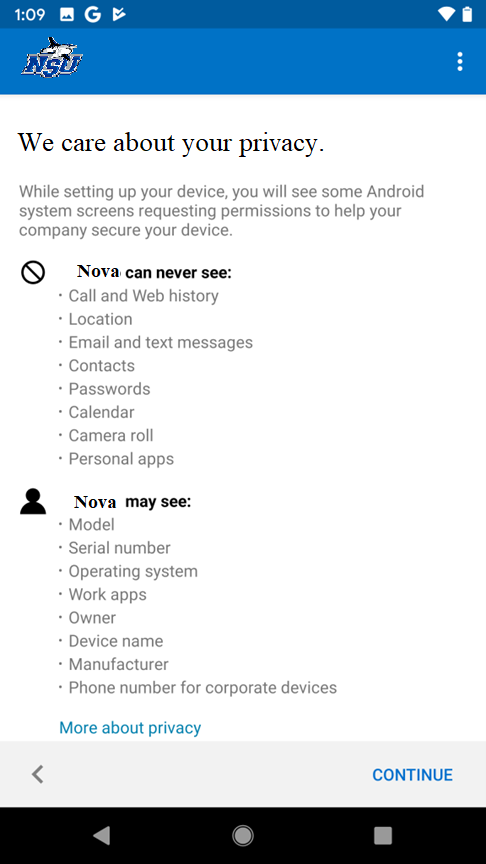
On Let’s set up your work profile, tap Accept & continue.
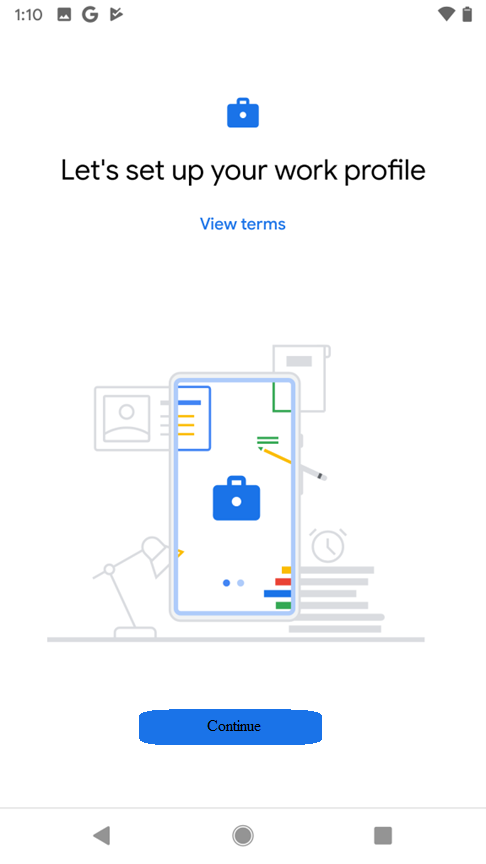
The device and Intune will start to set up the work profile.
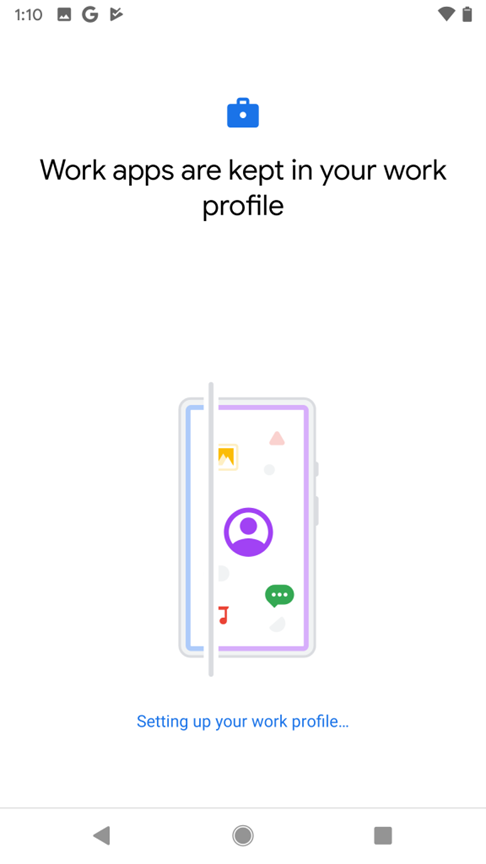
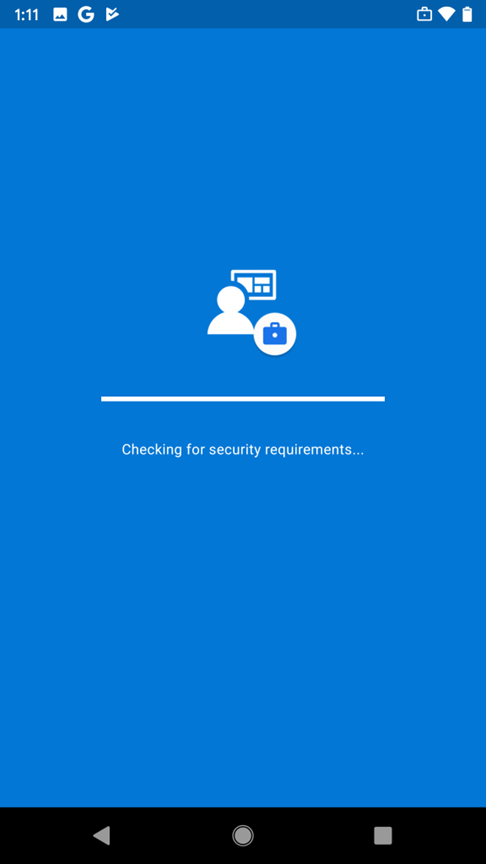
On Company Access Setup tap Continue.
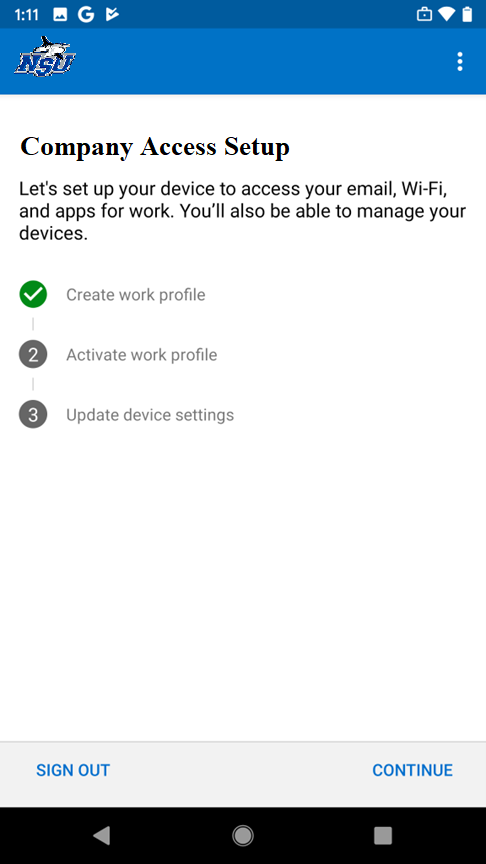
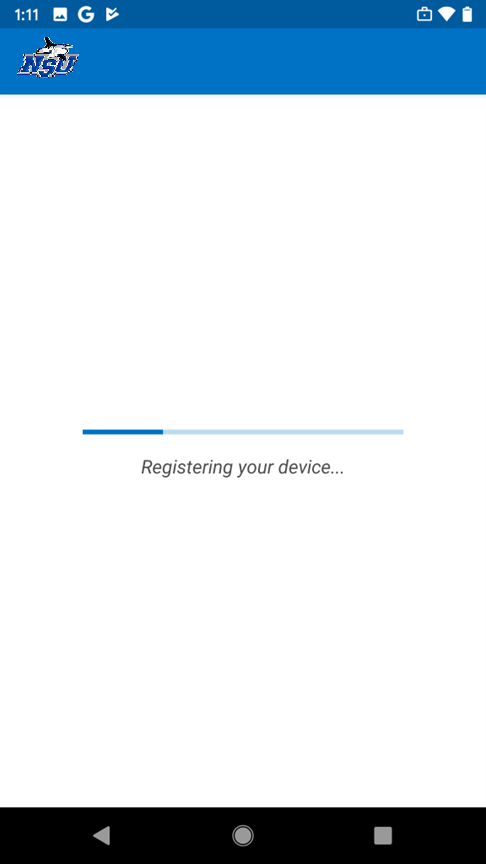
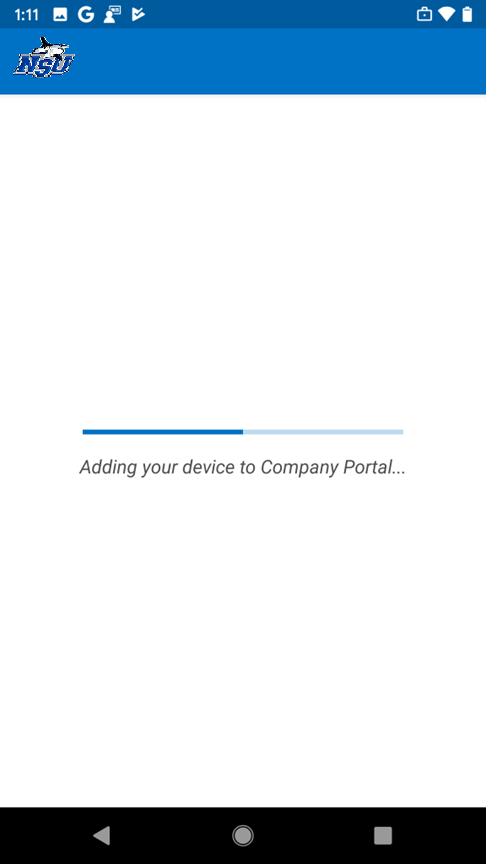
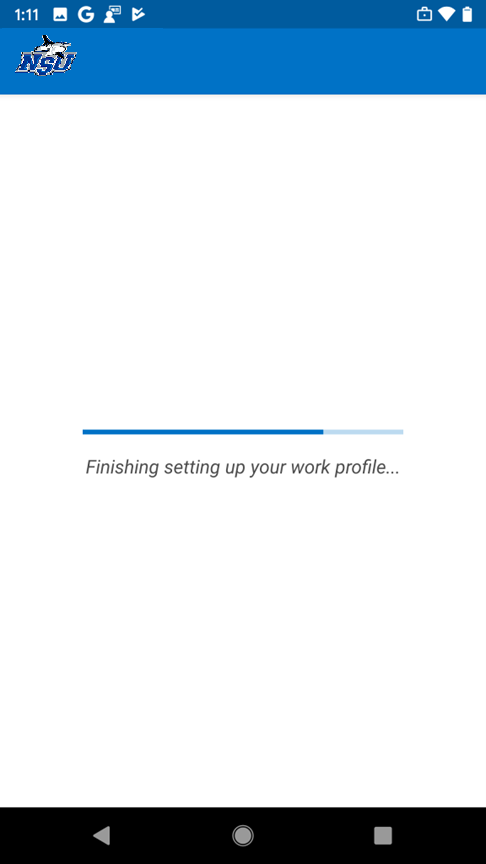
On the You’re all set! screen, the device is now enrolled into Intune MDM and a work profile has been created. Tap Done.
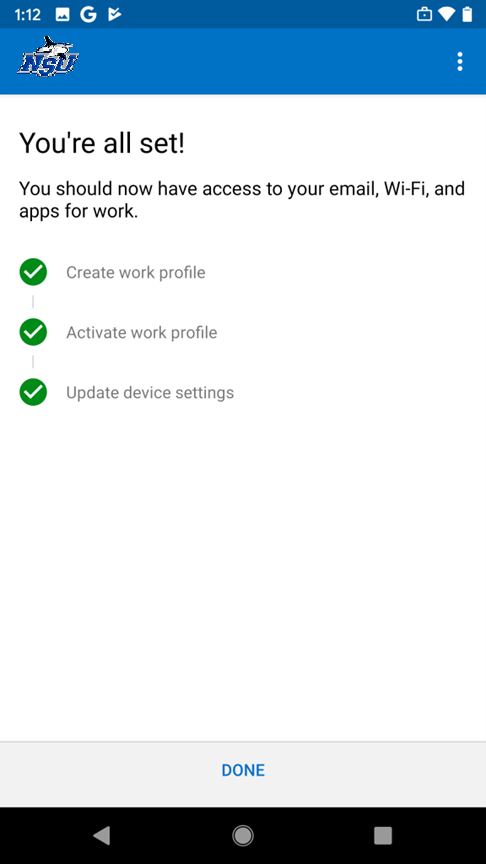
From within the Company Portal app, tap the Devices tab to view all your devices under management of Intune MDM:
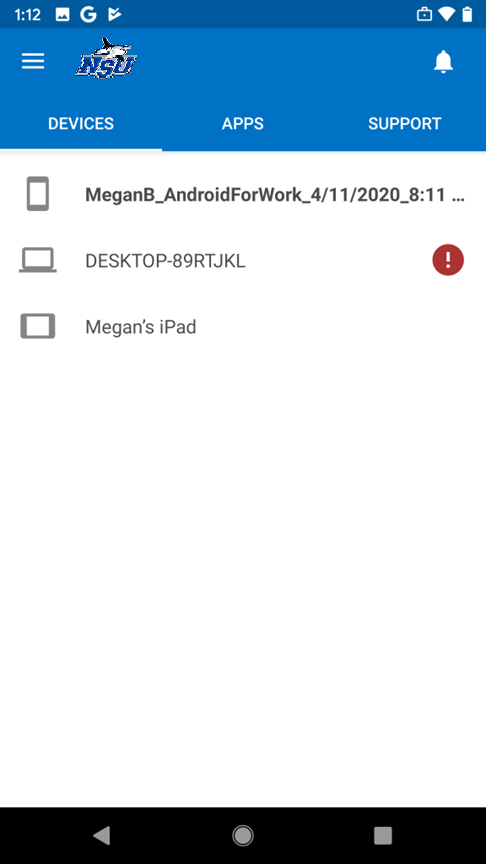
Tapping on the Apps tab will show any apps that have been published to Intune (e.g. Line of Business apps) that end-users are allowed to install and download.
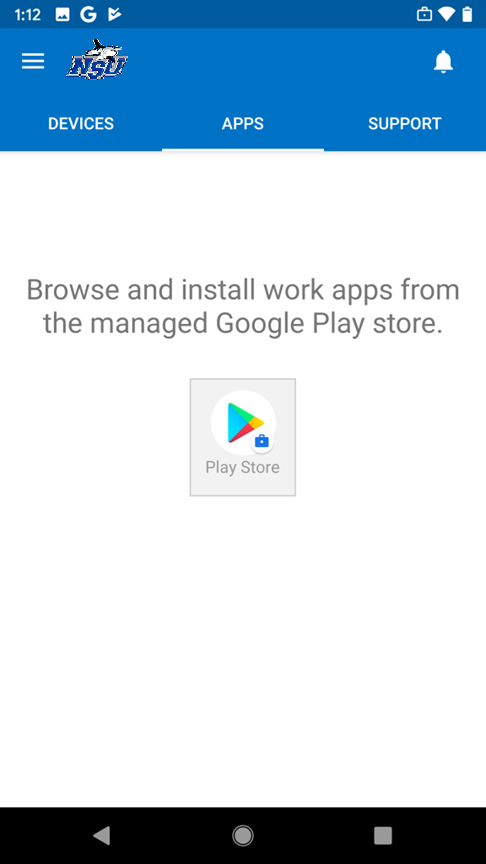
Exit the Intune Company Portal app and return to the home screen. Launch the apps screen. Notice on the apps screen there are now two tabs, Personal and Work
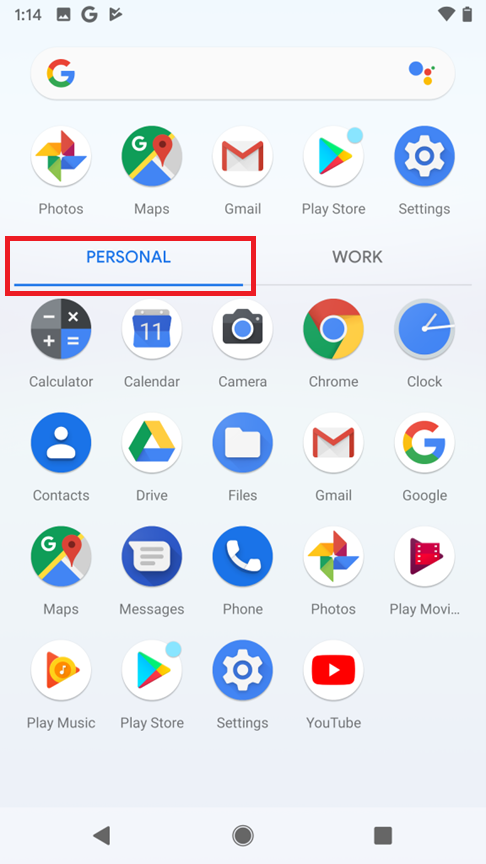
Tapping on the Work tab you will notice only the work apps that were pushed from Intune. Android Enterprise Work Profiles creates a “sandbox” and separates work data from personal data.