Setting Up Your NSU Email Account on an Apple Computer with macOS Catalina 10.15.6
- Click the Mail icon in the Dock or on Desktop to open the email app.

- From the Mail menu, choose Add Account.
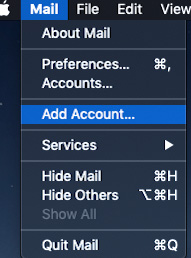
- Select Exchange.

- Under Name enter your first and last name, under Email Address type your complete NSU email address according to your roll, student: @mynsu.nova.edu employees: @nova.edu. Then click Sign in.

- Select Sign In.

Multifactor Factor Authentication
For additional security measures you will be redirected to the NSU email login page to complete the Multifactor Factor Authentication (MFA).
For first time users that have never logged into their NSU email, please go to sharkmail.nova.edu to complete the MFA setup - Complete all required Field (verify that the Email Address is correct then enter your
Sharklink Password) tap Sign in.
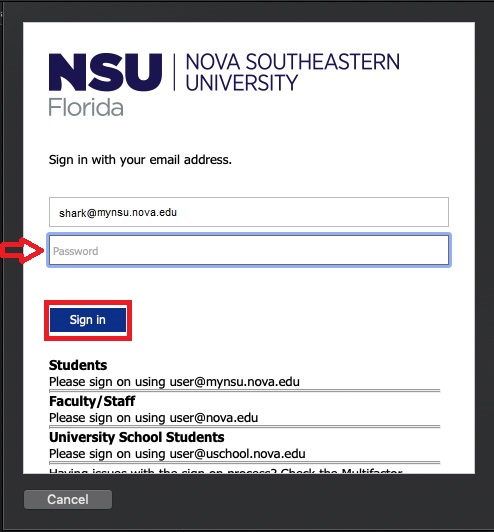
- Use whichever option was selected for your MFA code delivery, Enter delivered code,Click
Verify.

- In Select the apps you want to use with this account: click Done.

Go back to Mail app from the dock or finder to view your emails.
If you have any technical issues during your SharkMail account setup, please contact
the Shark IT Service Center at 954-262-4357.
