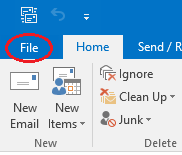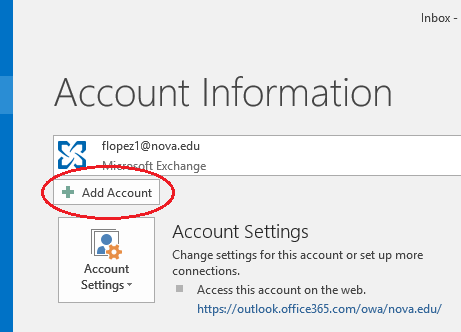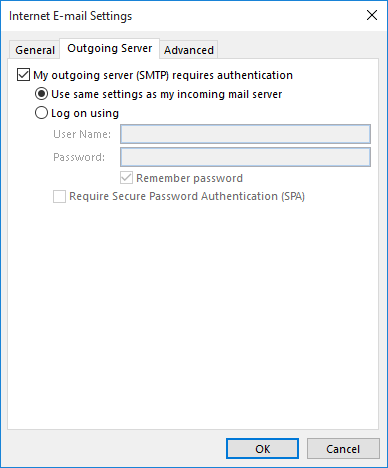Configuring Your Outlook for NSU SharkMail
Download Office 365 from your Sharkmail account.
Due to the different versions of Microsoft Outlook, some steps may be different for some users. If you are not sure about your options, or encounter any concerns while setting up your email account, you can always contact the NSU Help Desk for assistance at: (800) 541-6682, ext 24357.
The steps in this page describe how to set up your NSU email account using on your PC. Steps 1 -3 are to setup your NSU email account using Auto Account Setup:
- In Outlook, choose the File tab.
- Under Account Information, choose Add Account.
- On the Auto Account Setup page, enter your complete name, your complete NSU email address, and SharkLink password, and then choose Next.
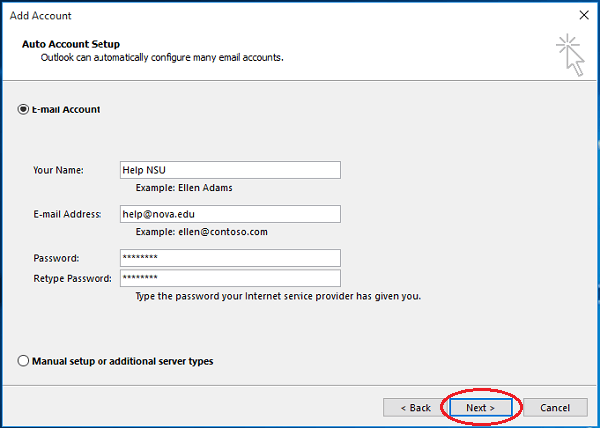
NOTE: If you receive an error message after choosing Next, double check your NSU email address and SharkLink password. If both are correct, you will need to setup your NSU email account following steps 4 - 10 for Manual Setup:
- Choose Manual setup or additional server types and select Next.
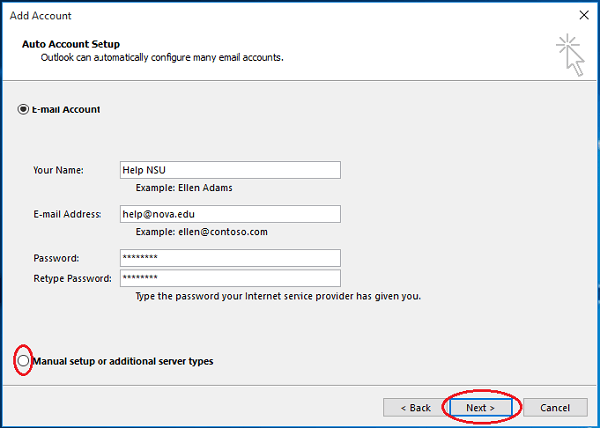
- Choose POP or IMAP and select Next.
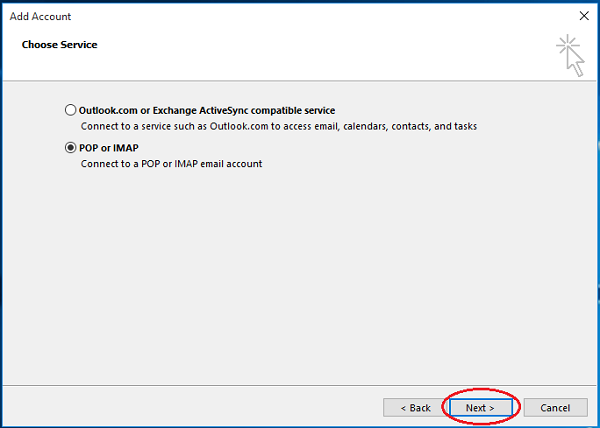
- Enter the information as appear in the screenshot for the exception of your complete name, NSU email address and SharkLink password:
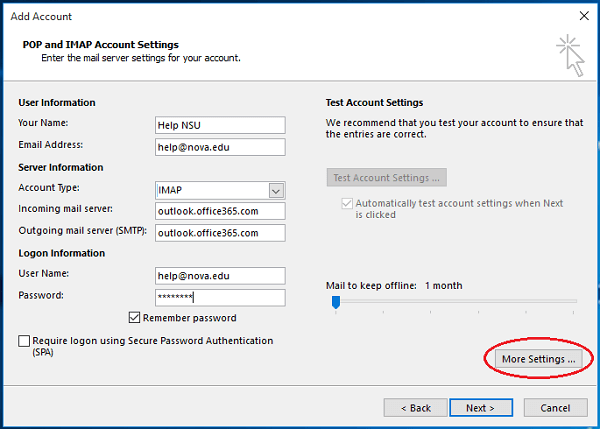
- Choose More Settings. In Outgoing Server tab check My outgoing server (SMTP) requires authentication and select Use same settings as my incoming mail server.
- Then in the Advanced tab, enter the following settings as appear in the screenshot:
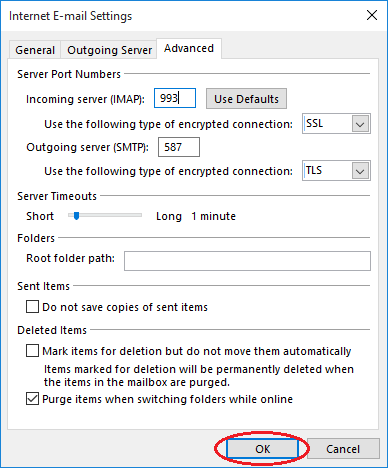
- Choose OK and Next. Then Outlook will verify the setting. Click Close and Next.
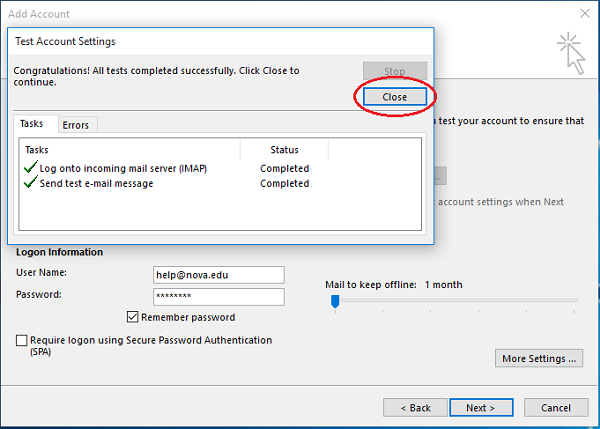
- Then click Finish.
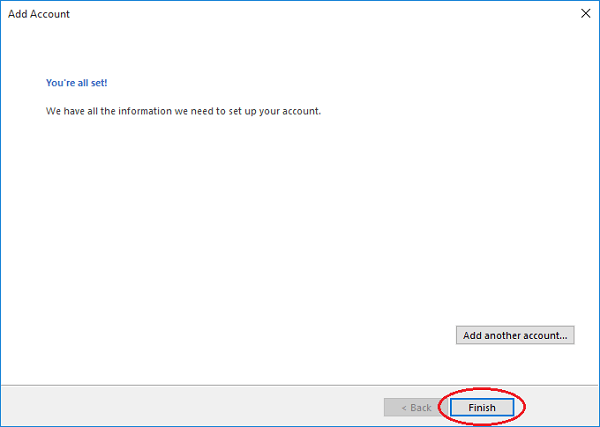
the Student Support Help Desk at 954-262-4357.