Mac OS X Email Setup
- Double-click the Mail icon.

- From the Mail menu, choose Preferences.
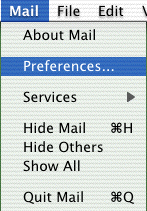
- Click the arrow box on the Check accounts for new mail pop-up list and choose Manually.
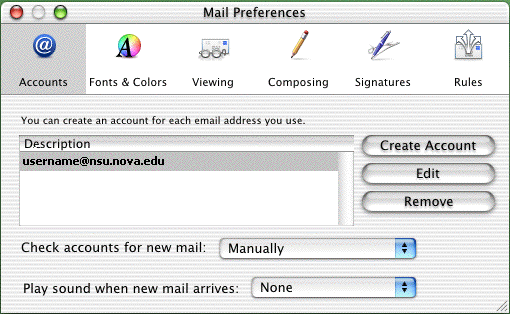
- Click the Create Account button.
- Click the arrow box on the Account Type pop-up list and choose POP Account.
- In the Description field, type your email address.
- In the Email Adress field, type your email address.
- In the Full Name field, type your name.
- In the Host name field, type pop.nova.edu
- In the User name field, type your NSU email name.
- In the Password field, type your password.
- In the SMTP Host field, type the outgoing (SMTP) server for your internet service. If you are using NSU as your internet service provider it will be smtp.nova.edu. If you are using any other ISP, you will need to use their SMTP server name.
- Click on the Account Options tab.
- Check the box next to Delete messages on server after downloading.
- Click the OK button.