View/Update Your WebSTAR Mailing Address
If you would like to change your address on file at the university, you can do so through the Personal Information section of WebSTAR.
-
Once you login to WebSTAR, you will see the general menu. Click on Personal Information. You will see the following menu:

-
Click on Update Address(es) and Phone(s). You will be brought to the following screen:
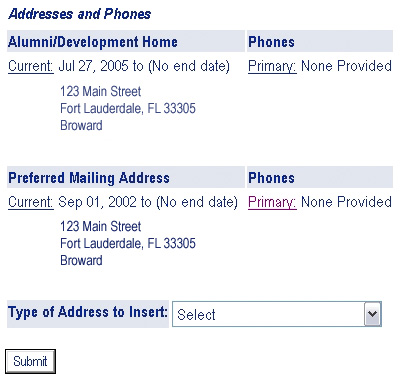
-
To change any of your information, click the " Current" link next to address you would like to change. To insert an address, select the type from the drop down menu next to "Type of Address to Insert," then click Submit.
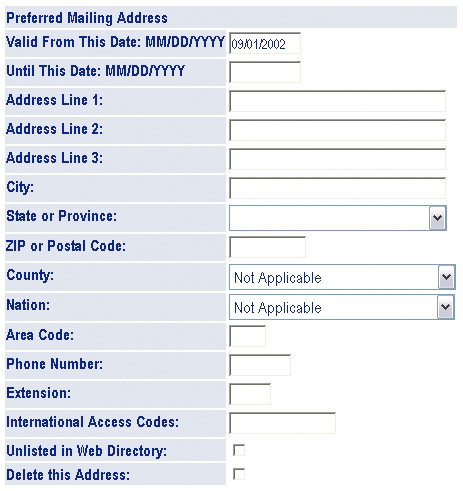
-
If you are entering a new address, the form above will be blank (as shown). If you are editing an existing address, the form will be populated with the current information. Scroll down to the bottom of the screen and you will have the ability to change your phone contact information:
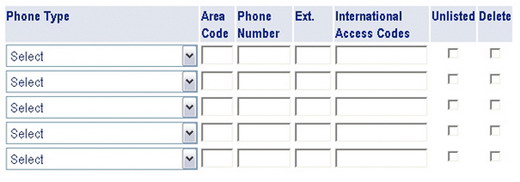
-
To insert a phone number, select the type from the drop-down menu and enter the phone number in the appropriate fields. To delete an existing phone number, put a check next to delete at the far right of the row.
-
At the bottom of the screen, click Submit to save your information. Click Reset to discard all changes. Click Select a Different Address to Update to discard all changes and select a different address profile to modify.
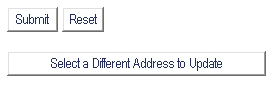
* Please Note: Employees cannot change their HR address online. You will need to submit a change of address form with the Office of Human Resources.